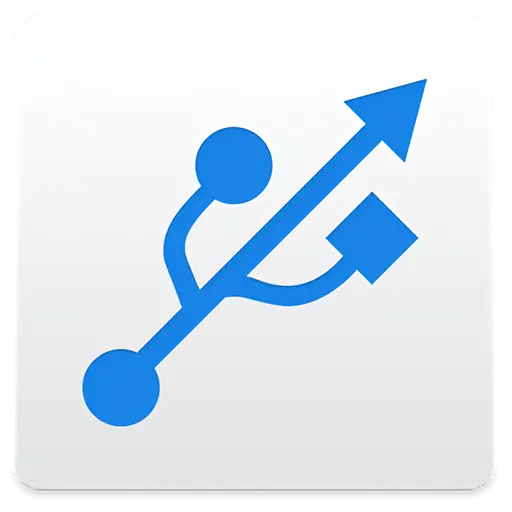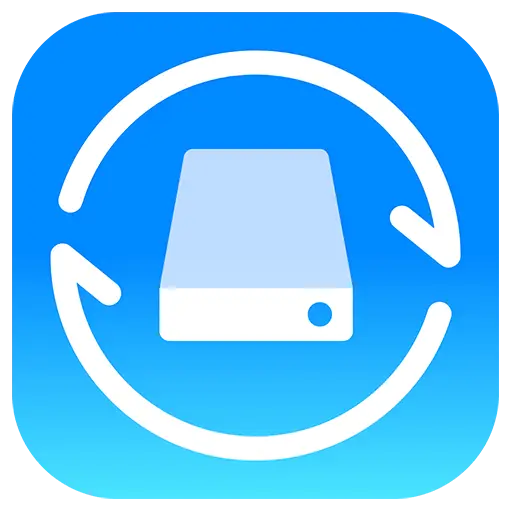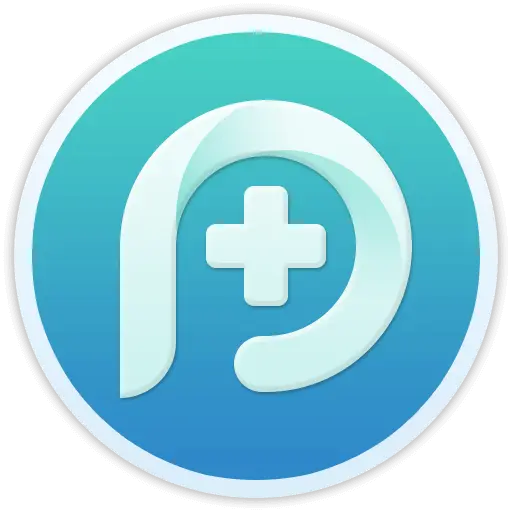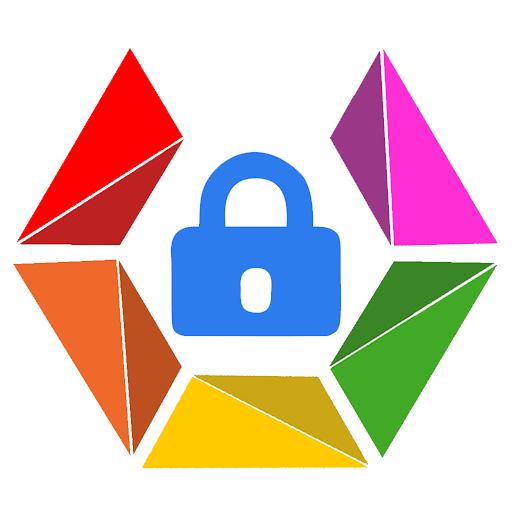You haven't signed in yet, you can have a better experience after signing in
 NovaPDF 11 Personal PDF Document Creation Tool Software
NovaPDF 11 Personal PDF Document Creation Tool Software

Activity Rules
1、Activity time:{{ info.groupon.start_at }} ~ {{ info.groupon.end_at }}。
1、Activity time:cease when sold out。
2、Validity period of the Group Buying:{{ info.groupon.expire_days * 24 }} hours。
3、Number of Group Buying:{{ info.groupon.need_count }}x。
Please Pay Attention
1、Teamwork process: Join/initiate a Group Buying and make a successful payment - Within the validity period, the number of team members meets the activity requirements - Group Buying succeeded!
2、If the number of participants cannot be met within the valid period, the group will fail, and the paid amount will be refunded in the original way.
3、The number of people required and the time of the event may vary among different products. Please pay attention to the rules of the event.

NovaPDF 11 Personal PDF Document Creation Tool Software




NovaPDF, your powerful PDF creation tool
NovaPDF is a PDF printer for Windows that allows you to easily create industry standard PDF files (searchable and optionally PDF/A compliant).
Printing to PDF has never been so simple. You just need to open the document, click "Print", and select novaPDF as the printer to generate the PDF.
With novaPDF, you can easily create PDF files from any printable document, just like printing to a physical printer. Its intuitive interface makes it easy for beginners to use, but also includes advanced features for advanced users. Download the trial version now and use it for free for up to 30 days.
NovaPDF is compatible with the following operating systems: Windows 11, 10, 8, 7, Vista (32/64 bit); Server 20222019201620122008R2
Here are some benefits obtained when using novaPDF:
- Save time - quick one click installation and quick PDF creation
- Save money - switching to PDF instead of regular paper can significantly reduce costs.
- Keep Secure - Protect PDF files with military grade 256 bit AES encryption password.
- Improving Collaboration - Sharing PDF documents is faster and easier than sending faxes.
main features
- Universal Printing
With novaPDF, you can convert any type of printable document (i.e.. DOCX, XLSX, PPTX, PUBX, HTML, TXT,...) to PDF and access its functionality through the printer driver interface.
If novaPDF is installed, you only need to click the "Print" button in any Windows application related to the document to create a PDF. You can also use the beginner interface of novaPDF.
- MICROSOFT ® OFFICE Add ons for
NovaPDF comes with add ons for all Microsoft Office applications: Word, Excel, PowerPoint, Publisher, Visio, and Outlook. It means one click conversion from Office applications to PDF.
One of the main advantages of add ons is the ability to convert hidden hyperlinks and easily convert bookmarks.
- PDF Security
You can protect your PDF document by requiring the recipient to enter a password to view, print, or copy/paste the content in the PDF (256 bit AES encryption).
You can control whether you can view, print, modify, copy, or annotate PDFs. In addition, you can apply digital signatures to prove the authenticity of PDF documents.

Official website:https://www.novapdf.com/compare-editions.html
Download Center:https://novapdf.apsgo.cn
Backup Download:N/A
Delivery time:Manual processing
Operating platform:Windows
Interface language:Supports Chinese interface display, with multiple languages available.
Update instructions:Support for minor version upgrades and updates (v11. x)
Pre purchase trial:Free trial for 30 days before purchase.
How to receive the goods:After purchase, the activation information will be sent to the email address at the time of placing the order, and the corresponding product activation code can be viewed in the personal center, My Orders.
Number of devices:Can install 1 computer.
Replacing the computer:Uninstall the original computer and activate the new computer.
Activation guidance:To be added.
Special instructions:To be added.
reference material:https://www.novapdf.com/faq.html

Any question
{{ app.qa.openQa.Q.title }}
How to configure novaPDF font tab?
In the "Font" page of the "Print Preferences" window, you can choose which fonts to embed or not embed in the generated PDF file. You can choose to embed all fonts, embed a subset of fonts, and force the embedding of protected fonts as needed.
After selecting "novaPDF" in the "Devices and Printers" window, choose the "Printing Preferences" menu item, and then click the "Font" tab to open this window. After selecting 'novaPDF', click on the 'Properties' (Preferences) button, or access this tab from the' Print 'dialog box of the Windows application. Embedding fonts ensures that the generated PDF file has the same appearance and style as the original document. NovaPDF supports Type1, TrueType, and OpenType fonts.
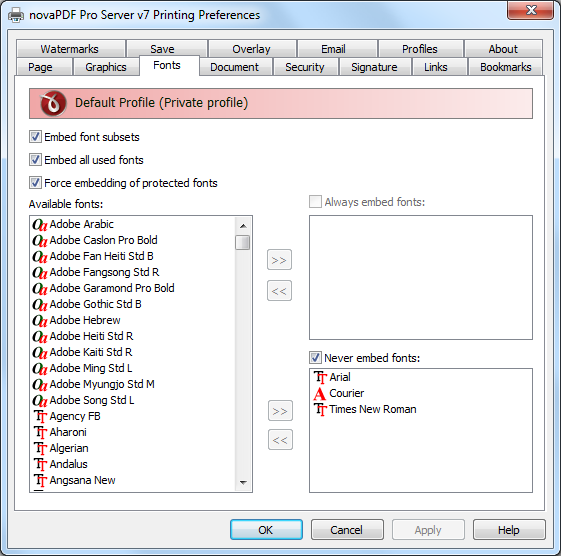
Configure novaPDF font
These are the settings for the "Font" tab:
- Embedded font subset-You can select a subset that only embeds font files by checking the 'Embed font subset' checkbox. This will generate smaller PDF files, so this setting is enabled by default.
When using characters that do not belong to the standard Latin character set (Eastern European character set, Japanese, Chinese, Korean, or other character sets), the font subset will be included in the PDF file, regardless of whether the font subset checkbox is set, otherwise these characters will not be included in the generated PDF file.
- Embed all fonts used-You can embed all fonts used in the PDF file by checking the 'Embed all fonts used' checkbox. This will generate larger PDF files, so it is not recommended to use this setting unless you need to open the generated PDF files on a computer that does not have all fonts installed.
- Forcefully embed protected fonts-You can select all fonts used in embedding PDF files by checking the 'Embed all used fonts' checkbox. However, some commercial fonts have restrictions on embedding, so if you have the right to embed and distribute these fonts in PDF, please check this option so that even if there are restrictions, these fonts will still be embedded.
- available fonts-The list of available fonts displays all TrueType, OpenType, and Type1 fonts installed on your computer, which are not yet listed in the "Always embed fonts" and "Never embed fonts" lists. You can select multiple fonts from the list and move them using the right arrow button in the form.
- Always embed fonts-After selecting this option, you will be able to embed all the fonts in the list below into the PDF file. You can use the right arrow button to fill in fonts from the 'Available Fonts' list. You can select multiple fonts from the list and then use the left arrow button in the form to remove them.
- Never embed fonts-After selecting this option, it will prevent the fonts in the list below from being embedded into the PDF file. You can use the right arrow button to fill the font list from the "Available Fonts" list. You can select multiple fonts from the list and then use the left arrow button in the form to remove them.
By default, Arial, Courier, and Times New Roman fonts are in the "Never embed fonts" list because they are standard fonts in PDF format and do not require embedding in PDF files.
- Move button-These buttons are only enabled when selecting items from the "Available Fonts", "Always Embed Fonts", and "Never Embed Fonts" lists. Pressing these buttons will cause the selected item to be removed from the original list and added to the target list.