You haven't signed in yet, you can have a better experience after signing in
 NovaPDF 11 Personal PDF Document Creation Tool Software
NovaPDF 11 Personal PDF Document Creation Tool Software

Activity Rules
1、Activity time:{{ info.groupon.start_at }} ~ {{ info.groupon.end_at }}。
1、Activity time:cease when sold out。
2、Validity period of the Group Buying:{{ info.groupon.expire_days * 24 }} hours。
3、Number of Group Buying:{{ info.groupon.need_count }}x。
Please Pay Attention
1、Teamwork process: Join/initiate a Group Buying and make a successful payment - Within the validity period, the number of team members meets the activity requirements - Group Buying succeeded!
2、If the number of participants cannot be met within the valid period, the group will fail, and the paid amount will be refunded in the original way.
3、The number of people required and the time of the event may vary among different products. Please pay attention to the rules of the event.

NovaPDF 11 Personal PDF Document Creation Tool Software




NovaPDF, your powerful PDF creation tool
NovaPDF is a PDF printer for Windows that allows you to easily create industry standard PDF files (searchable and optionally PDF/A compliant).
Printing to PDF has never been so simple. You just need to open the document, click "Print", and select novaPDF as the printer to generate the PDF.
With novaPDF, you can easily create PDF files from any printable document, just like printing to a physical printer. Its intuitive interface makes it easy for beginners to use, but also includes advanced features for advanced users. Download the trial version now and use it for free for up to 30 days.
NovaPDF is compatible with the following operating systems: Windows 11, 10, 8, 7, Vista (32/64 bit); Server 20222019201620122008R2
Here are some benefits obtained when using novaPDF:
- Save time - quick one click installation and quick PDF creation
- Save money - switching to PDF instead of regular paper can significantly reduce costs.
- Keep Secure - Protect PDF files with military grade 256 bit AES encryption password.
- Improving Collaboration - Sharing PDF documents is faster and easier than sending faxes.
main features
- Universal Printing
With novaPDF, you can convert any type of printable document (i.e.. DOCX, XLSX, PPTX, PUBX, HTML, TXT,...) to PDF and access its functionality through the printer driver interface.
If novaPDF is installed, you only need to click the "Print" button in any Windows application related to the document to create a PDF. You can also use the beginner interface of novaPDF.
- MICROSOFT ® OFFICE Add ons for
NovaPDF comes with add ons for all Microsoft Office applications: Word, Excel, PowerPoint, Publisher, Visio, and Outlook. It means one click conversion from Office applications to PDF.
One of the main advantages of add ons is the ability to convert hidden hyperlinks and easily convert bookmarks.
- PDF Security
You can protect your PDF document by requiring the recipient to enter a password to view, print, or copy/paste the content in the PDF (256 bit AES encryption).
You can control whether you can view, print, modify, copy, or annotate PDFs. In addition, you can apply digital signatures to prove the authenticity of PDF documents.

Official website:https://www.novapdf.com/compare-editions.html
Download Center:https://novapdf.apsgo.cn
Backup Download:N/A
Delivery time:Manual processing
Operating platform:Windows
Interface language:Supports Chinese interface display, with multiple languages available.
Update instructions:Support for minor version upgrades and updates (v11. x)
Pre purchase trial:Free trial for 30 days before purchase.
How to receive the goods:After purchase, the activation information will be sent to the email address at the time of placing the order, and the corresponding product activation code can be viewed in the personal center, My Orders.
Number of devices:Can install 1 computer.
Replacing the computer:Uninstall the original computer and activate the new computer.
Activation guidance:To be added.
Special instructions:To be added.
reference material:https://www.novapdf.com/faq.html

Any question
{{ app.qa.openQa.Q.title }}
Convert JPG to PDF: How to convert any image to PDF?
This tutorial will introduce how to convert JPG to PDF, or convert any image format to a PDF document. You can open the image and convert it to PDF with just one click for easy sharing. Using a PDF converter, any image format (such as JPEG, PNG, GIF, BMP, JPG, WPUB) can be converted to a PDF file.
To convert an image from its original format (JPEG, PNG, GIF, TIFF, BMP, JPG) to PDF, you need an image viewer with printing options and the ability to open that specific image format. Although the Windows operating system comes with a default image viewer called "Windows Photo Viewer", there are many other image viewers that support printing, such as some commonly used ones: Microsoft Office Picture Manager and Irfanview.
To convert the image to PDF, select "Print" in the image viewer, then choose the PDF printer (novaPDF in this example), and click "OK". If you need to convert multiple images into a single PDF at once, use Windows Explorer to select all the images you want to convert, right-click on one of them, and then select the "Print" option.
How to convert images from Microsoft Photos (or Windows Photo Viewer) to PDF
Microsoft Photos is available by default in Windows 11 (called Windows Photo Viewer in Windows 10/8/7 and Vista). By default, images will be opened using Microsoft Photos. However, in Windows 10 and Windows 8, photos will be opened using the Photos app and will exit the desktop environment. You can right-click on the image and select 'Open with'; Then select 'Windows Photo Viewer' from the program list to avoid this situation.
No matter what operating system you are currently using, the first step is to visit our download page, download and install novaPDF (if you haven't installed it yet). Then follow these steps to convert the image to PDF: double-click the image to open it in the default photo viewer, and then click print (or press Ctrl+P).
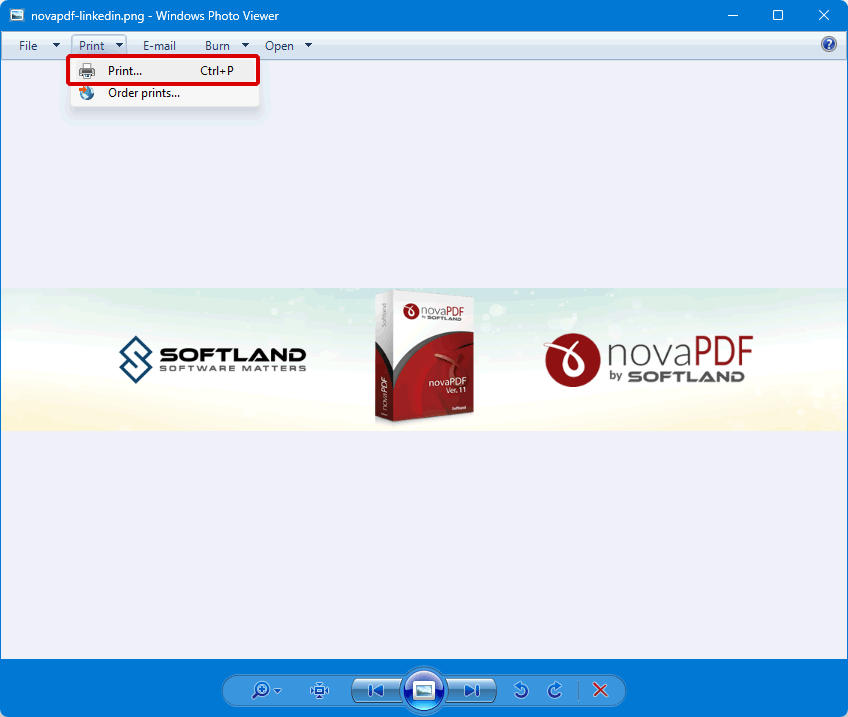
Click on the "Printer" dropdown menu and select "novaPDF". You can also choose the paper size and quality. Click on "Options" and "Printer Properties" to access other novaPDF settings.
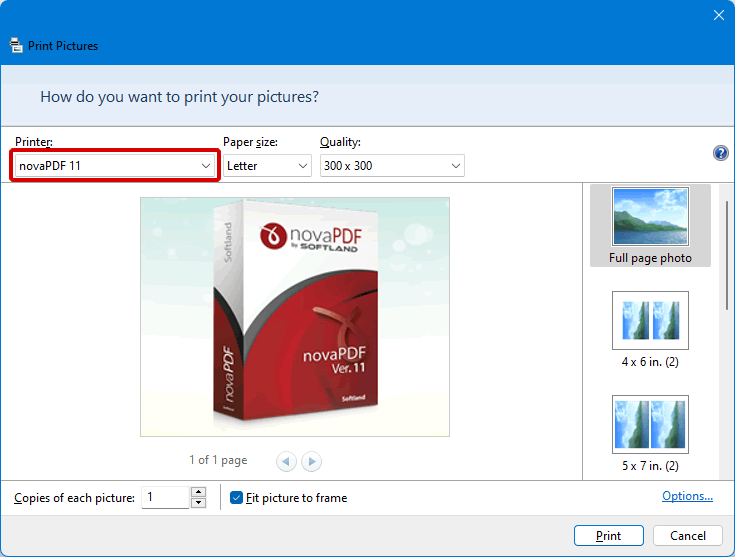
Click 'Print', then select the location where you want to save the PDF file in the 'Save PDF as novaPDF' window. After generating the PDF, it will be opened in the default PDF viewer.
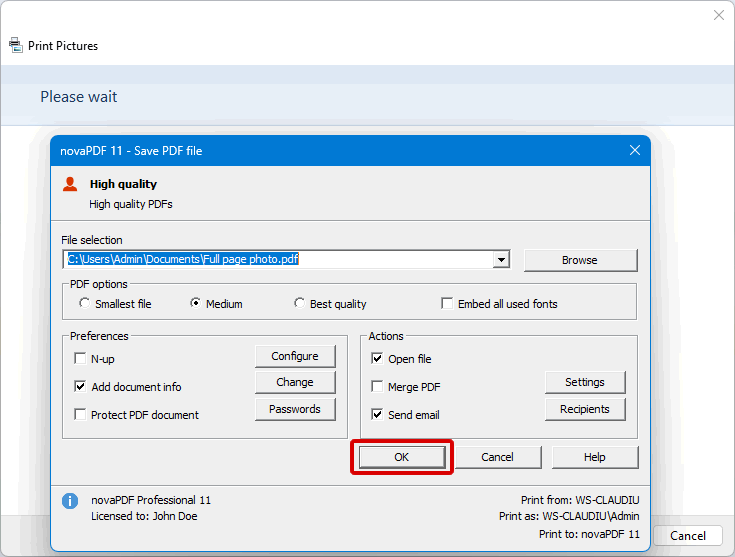
The above example demonstrates how to convert an image to PDF using the default Windows photo viewer. However, you can use any photo/image viewer to convert images to PDF, such as Microsoft Picture Manager, Irfanview, and even your own browser as both Chrome and Firefox support opening images. The operation steps are the same. After opening the image, simply go to "File" ->"Print"; Then select novaPDF from the printer list to convert the photo to PDF. How to Create a PDF Album PDF albums allow you to share photos with others using a single file, and this format is widely recognized on multiple platforms (such as PDF). Therefore, you don't need to send photos in bulk or share them online, as PDFs can be sent directly via email.
You can convert multiple photos in a single PDF file to create a PDF album with novaPDF and Windows Photo Viewer.
To do this, please follow these steps: Use Windows Explorer, select all the pictures in the album, right-click on one of them, and then select "Print" from the options list to open the "Print Pictures" window. Select novaPDF from the available list, and then choose how you want to display the pictures in the album.
Click 'Print' to open the 'Save PDF File As' dialog box and fill in the path of the PDF album.
Click 'OK' to complete the conversion.
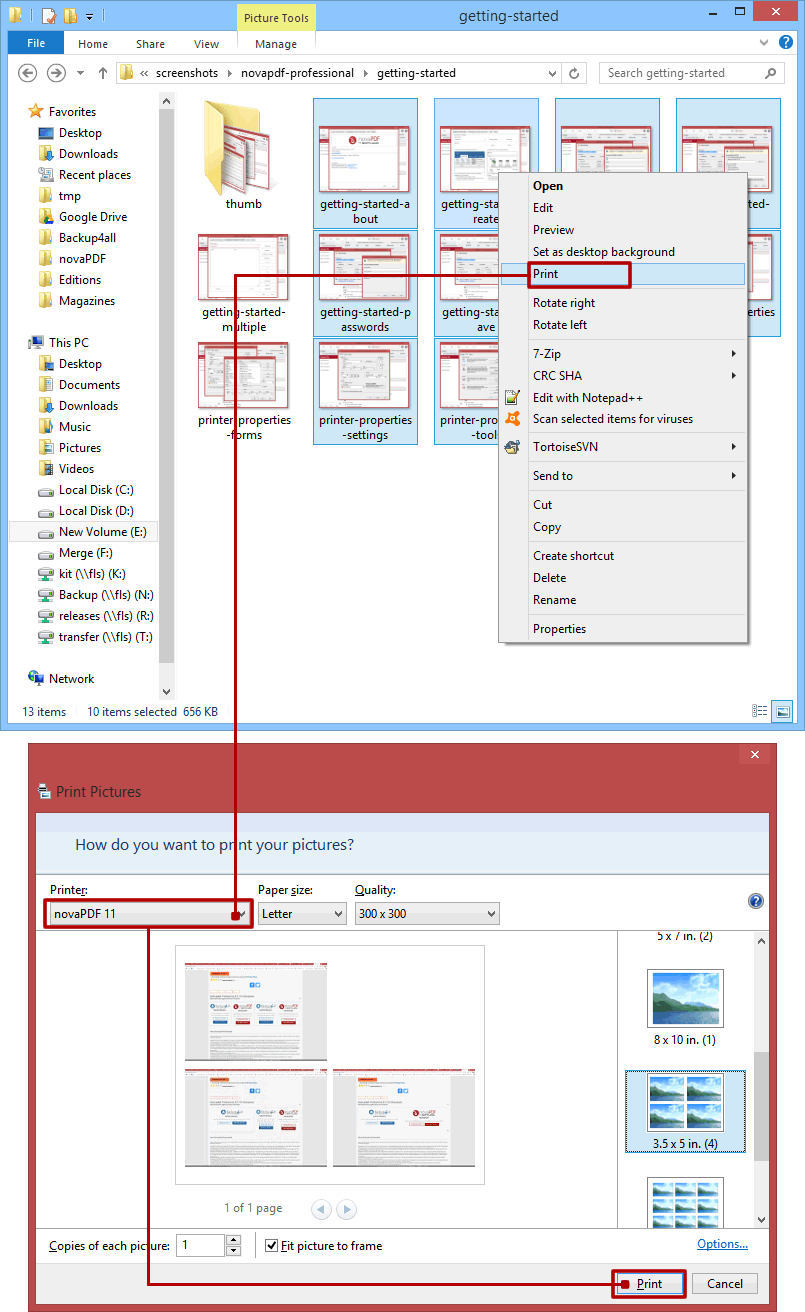
NovaPDF includes PDF merge (combination) options, so a simple way to update a PDF album is to first create a PDF from the initial photos (follow the steps above), and then over time, you can add more photos. Just print the new photos to novaPDF and instruct it to merge them with the existing PDF album (you can add the new photos to the front, back, or as background/foreground of the existing PDF). You can read more information about PDF merge options here: Use novaPDF to merge PDF files.


























