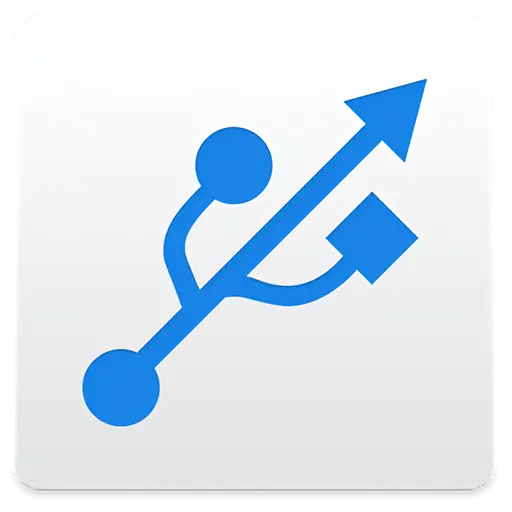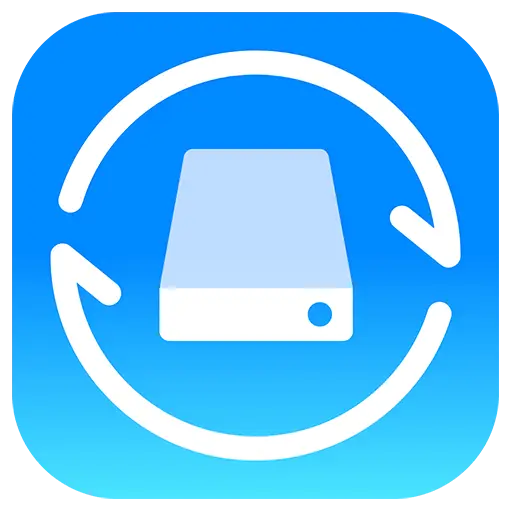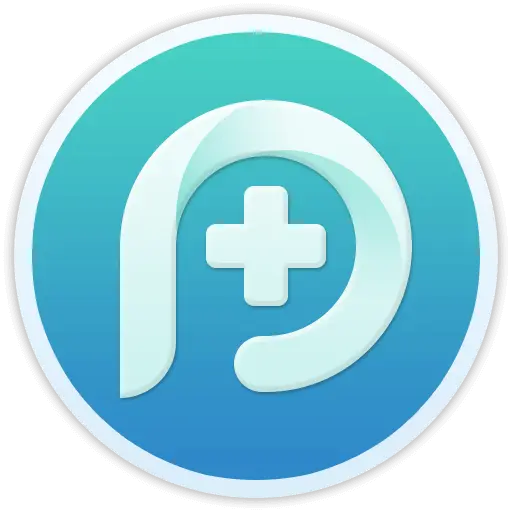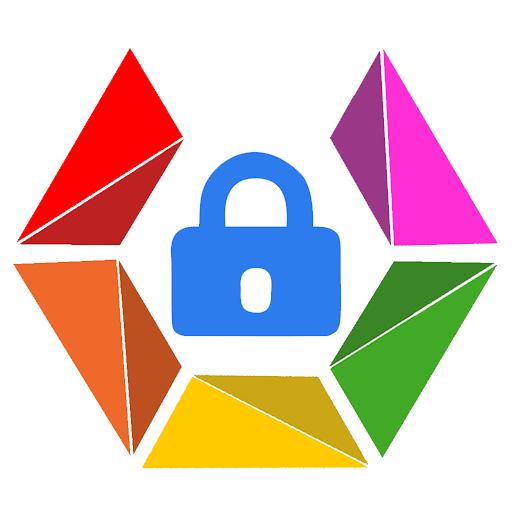You haven't signed in yet, you can have a better experience after signing in
 NovaPDF 11 Personal PDF Document Creation Tool Software
NovaPDF 11 Personal PDF Document Creation Tool Software

Activity Rules
1、Activity time:{{ info.groupon.start_at }} ~ {{ info.groupon.end_at }}。
1、Activity time:cease when sold out。
2、Validity period of the Group Buying:{{ info.groupon.expire_days * 24 }} hours。
3、Number of Group Buying:{{ info.groupon.need_count }}x。
Please Pay Attention
1、Teamwork process: Join/initiate a Group Buying and make a successful payment - Within the validity period, the number of team members meets the activity requirements - Group Buying succeeded!
2、If the number of participants cannot be met within the valid period, the group will fail, and the paid amount will be refunded in the original way.
3、The number of people required and the time of the event may vary among different products. Please pay attention to the rules of the event.

NovaPDF 11 Personal PDF Document Creation Tool Software




NovaPDF, your powerful PDF creation tool
NovaPDF is a PDF printer for Windows that allows you to easily create industry standard PDF files (searchable and optionally PDF/A compliant).
Printing to PDF has never been so simple. You just need to open the document, click "Print", and select novaPDF as the printer to generate the PDF.
With novaPDF, you can easily create PDF files from any printable document, just like printing to a physical printer. Its intuitive interface makes it easy for beginners to use, but also includes advanced features for advanced users. Download the trial version now and use it for free for up to 30 days.
NovaPDF is compatible with the following operating systems: Windows 11, 10, 8, 7, Vista (32/64 bit); Server 20222019201620122008R2
Here are some benefits obtained when using novaPDF:
- Save time - quick one click installation and quick PDF creation
- Save money - switching to PDF instead of regular paper can significantly reduce costs.
- Keep Secure - Protect PDF files with military grade 256 bit AES encryption password.
- Improving Collaboration - Sharing PDF documents is faster and easier than sending faxes.
main features
- Universal Printing
With novaPDF, you can convert any type of printable document (i.e.. DOCX, XLSX, PPTX, PUBX, HTML, TXT,...) to PDF and access its functionality through the printer driver interface.
If novaPDF is installed, you only need to click the "Print" button in any Windows application related to the document to create a PDF. You can also use the beginner interface of novaPDF.
- MICROSOFT ® OFFICE Add ons for
NovaPDF comes with add ons for all Microsoft Office applications: Word, Excel, PowerPoint, Publisher, Visio, and Outlook. It means one click conversion from Office applications to PDF.
One of the main advantages of add ons is the ability to convert hidden hyperlinks and easily convert bookmarks.
- PDF Security
You can protect your PDF document by requiring the recipient to enter a password to view, print, or copy/paste the content in the PDF (256 bit AES encryption).
You can control whether you can view, print, modify, copy, or annotate PDFs. In addition, you can apply digital signatures to prove the authenticity of PDF documents.

Official website:https://www.novapdf.com/compare-editions.html
Download Center:https://novapdf.apsgo.cn
Backup Download:N/A
Delivery time:Manual processing
Operating platform:Windows
Interface language:Supports Chinese interface display, with multiple languages available.
Update instructions:Support for minor version upgrades and updates (v11. x)
Pre purchase trial:Free trial for 30 days before purchase.
How to receive the goods:After purchase, the activation information will be sent to the email address at the time of placing the order, and the corresponding product activation code can be viewed in the personal center, My Orders.
Number of devices:Can install 1 computer.
Replacing the computer:Uninstall the original computer and activate the new computer.
Activation guidance:To be added.
Special instructions:To be added.
reference material:https://www.novapdf.com/faq.html

Any question
{{ app.qa.openQa.Q.title }}
Convert DWG to PDF: How to create PDF from DWG or DXF files?
This tutorial will introduce how to use novaPDF to convert DWG files into PDF documents (whether or not AutoCAD is installed). The conversion process is very simple, just open the DWG file in any CAD viewer that supports this format, and then print it to novaPDF to create a PDF.
AutoCAD is a CAD (Computer Aided Design) software application developed by Autodesk for 2D/3D design and drawing. CAD design drawings are saved in proprietary formats (DWG or DXF), so sharing them with others who only need to view the content is not practical.
The best method for sharing is to convert DWG to PDF, as recipients can view the content without installing AutoCAD. The following tutorial will demonstrate how to convert DWG to PDF from any DWG viewer by printing files to novaPDF.
NovaPDF has some special features that make it suitable for converting DWG to PDF:
- PDF watermark.You can automatically add text/image watermarks (copyright notices, logos, etc.) to the converted drawings.
- PDF security.If your drawing contains sensitive information, novaPDF allows you to convert DWG files to password protected PDF files. In this way, only recipients who know the password can view its contents.
- PDF merge.You can convert the drawings to PDF and then merge the PDF with other documents (for example, if you need to add a quote from a Word document, you can print the Word document into a PDF containing the drawings through novaPDF - they will be automatically merged).
- Automatically send PDFs via email.After converting drawings to PDF using novaPDF, you can also automatically send them to other users via email without opening a separate email program. To view a detailed tutorial on how to set up novaPDF to convert and send documents, please read "Converting and Sending PDFs via Email"
Convert DWG to PDF using DWGSee
DWGSee is a free DWG viewer that allows users to view and draw AutoCAD DWG and DXF files. You can download and install the DWG file from dwgsee.com, and then print it to novaPDF to convert it to PDF.
To convert a DWG file from DWGSee to PDF: Open DWGSee, click "File" ->"Open", browse to the DWG file you want to convert to PDF, and then click "Open". Go to "File" and click "Print" to open the print window.
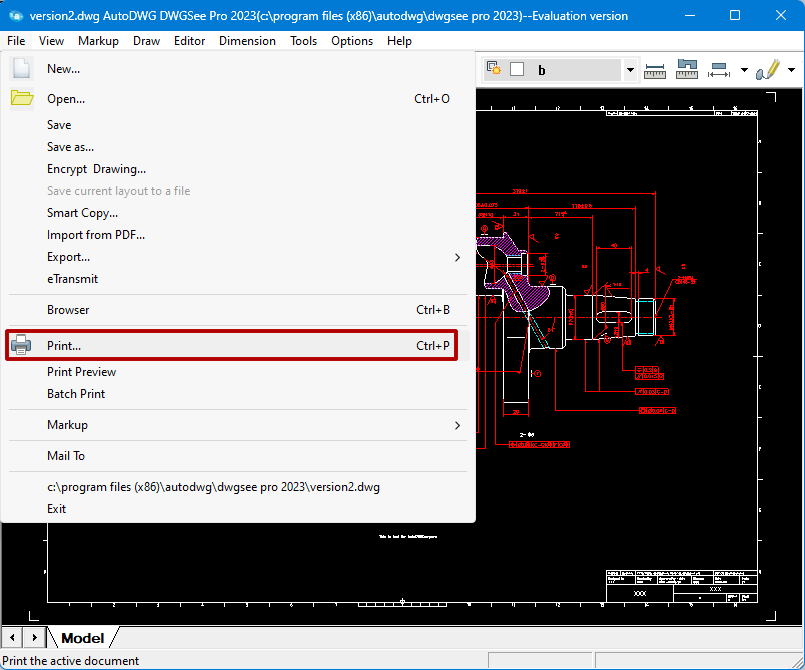
In the "Print" window, select novaPDF from the list of available printers, and then click "Print". You can also choose to change settings such as print scale and orientation.
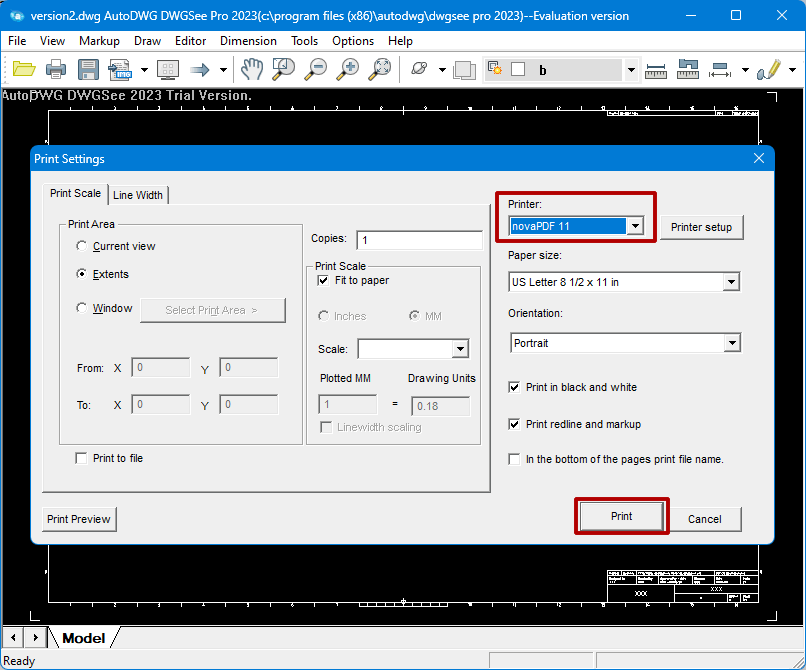
Once the novaPDF printing window pops up, select the location where you want to save the PDF, and then click "OK" to save it.
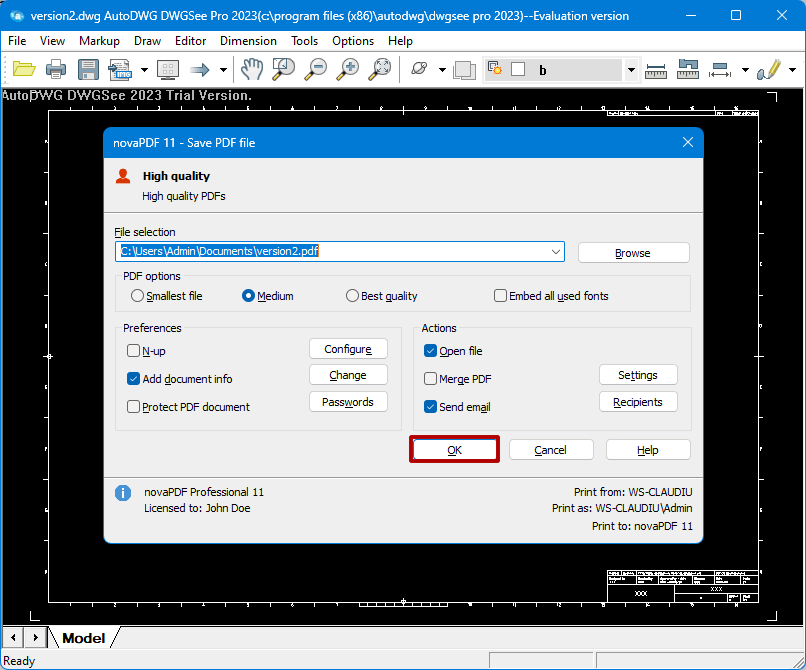
Convert DWG to PDF using AutoCAD
If you have installed AutoCAD, you can follow these steps to convert DWG files to PDF:
1. Open AutoCAD, click the Autocad logo button, then open (or press Ctrl+O), browse the DWG file you want to convert to PDF, and then click Open.
2. You can print as a PDF from the model view (your workspace) or using pre-defined layouts. Click on the Autocad logo, and then Click Print (or press Ctrl+P) and configure your printing options:
a. Select the content to be converted in the drawing area: display, window, layout, or range
b. Select the paper type from the "Paper Size" drop-down list, and then choose the scale of the printed paper from the drop-down list in the "Print Scale" section
3. Select novaPDF from the printer/plotter section
Before converting DWG files, you can customize the print settings of AutoCAD through the "Properties" button. To customize the print settings of novaPDF, click on "Properties" ->"Custom Print Options" in the "Drawing" window.
5. Click "OK" and select the location where you want to save the PDF file
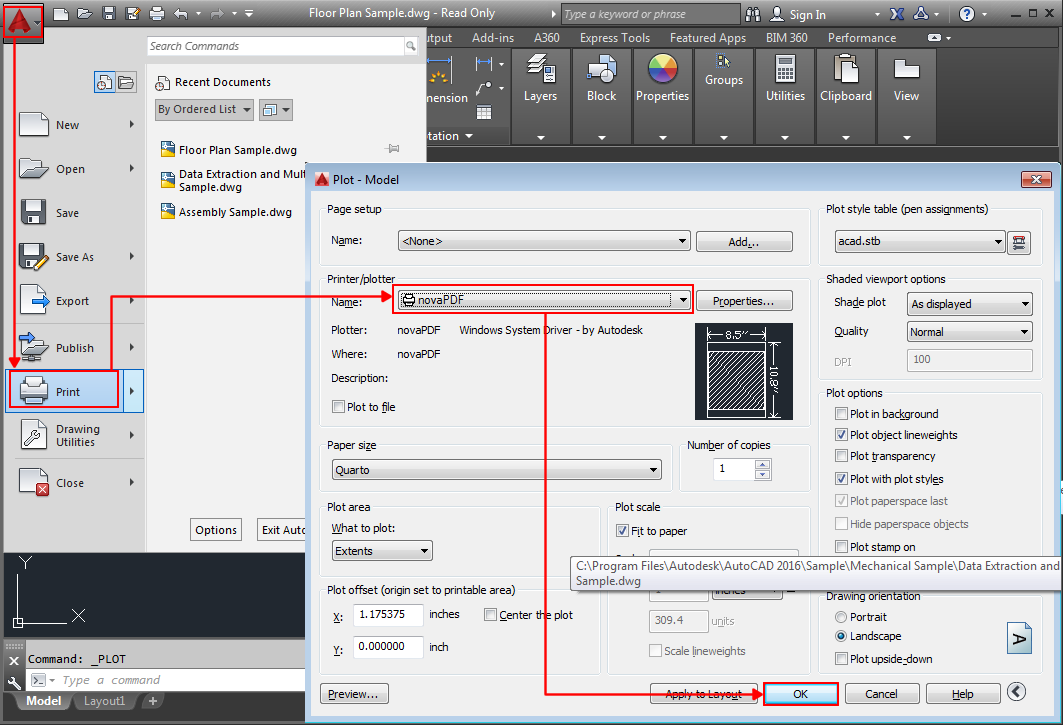
Convert DWG to PDF using Autodesk TrueView
DWG TrueView is a free application launched by Autodesk that allows users to view and draw AutoCAD DWG and DXF files, and publish these identical files in DWF file format.
To convert DWG files to PDF:
In DWG TrueView, click on the TrueView logo, and then click "Open". Browse the DWG file to be converted to PDF, and then click 'Open'.
2. You can print from the "Model" view or use pre-defined "layouts". Click on the TrueView logo, then click 'Print', and configure print options in the 'Drawing Model' window:
a. Select paper size from the drop-down list
b. Select the content to be converted in the drawing area: display, range, limit, view, or window
c. In the "Print Scale" section, select the scale used for printing the drawing
3. Click "OK" and select the location to save the PDF file.
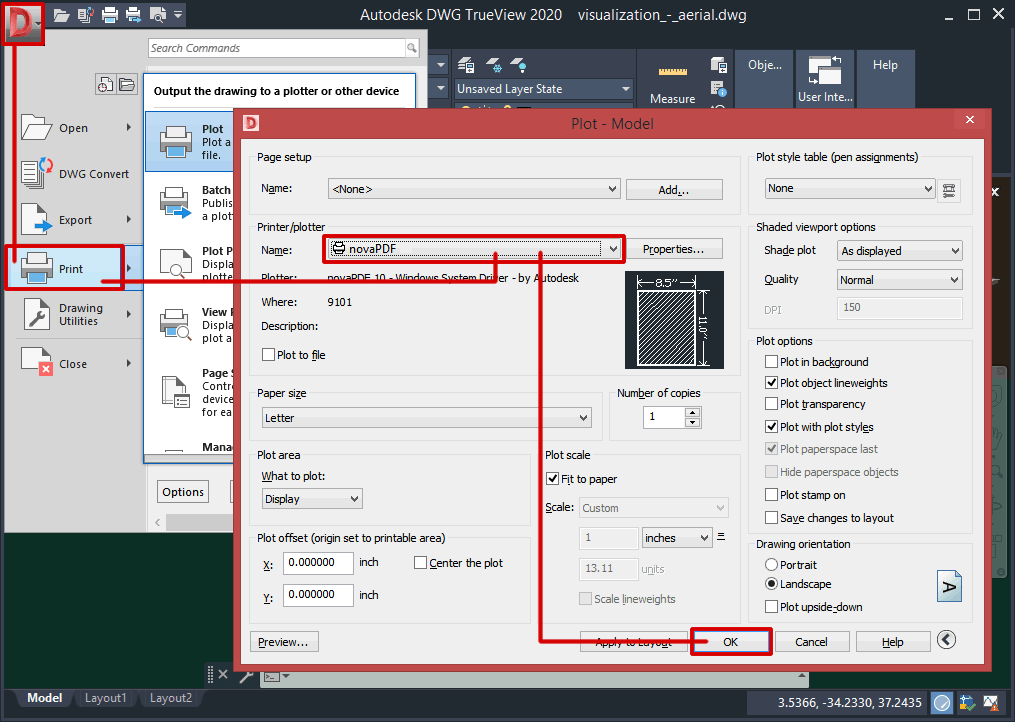
Convert DWG to PDF using SolidWorks eDrawings
EDrawings is a free software for SolidWorks that allows users to view and print DWG, DXF, and proprietary SolidWorks files. Note: eDrawings is currently only compatible with Windows 7 and Windows 10, and is not compatible with other versions.
To convert DWG format to PDF using eDrawings:
1. Click on the eDrawings logo, then click "Open" (or press Ctrl+O), browse the DWG file you want to convert to PDF, select it, and click "Open"
2. Click on the eDrawings logo, then click on the print icon displayed below it (or press Ctrl+P), and then select novaPDF from the printer section
3. If necessary, use the property buttons to adjust the settings of novaPDF and set custom printing options.
4. Click "OK" and select the location to save the PDF file
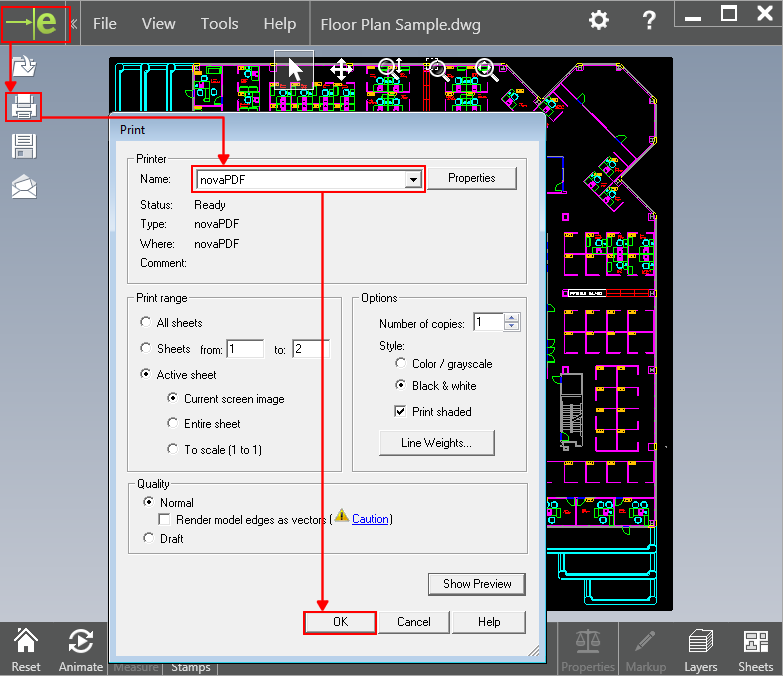
This tutorial will demonstrate how to use NovaPDF combined with AutoCAD, Autodesk TrueView, SolidWorks eDrawings, and Volo View to convert DWG files into PDF documents. If you have any improvement suggestions, please add a comment or rating.