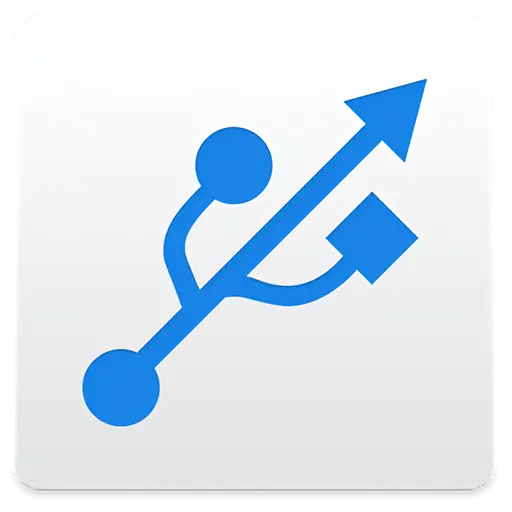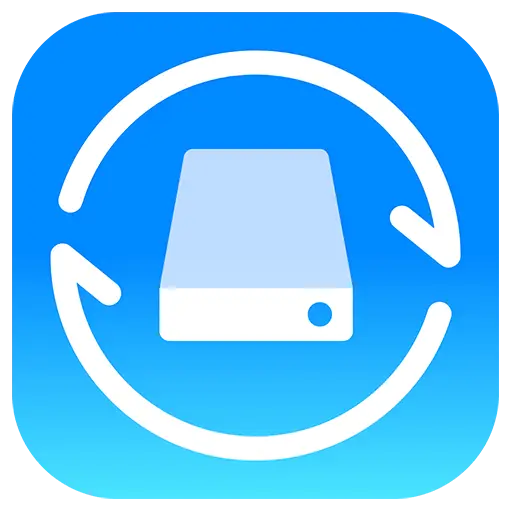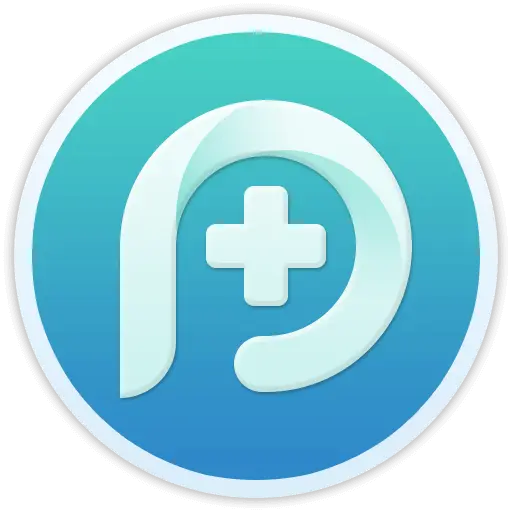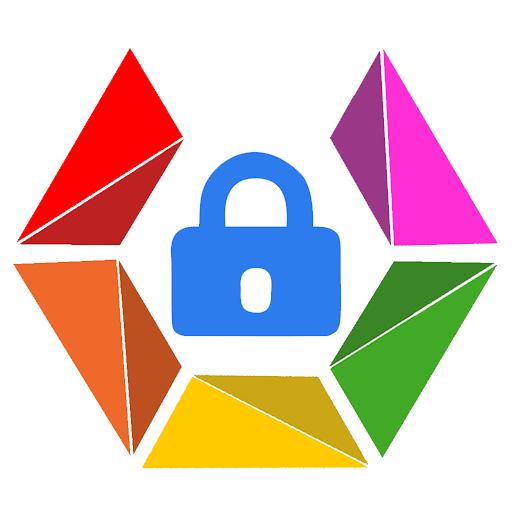You haven't signed in yet, you can have a better experience after signing in
 NovaPDF 11 Personal PDF Document Creation Tool Software
NovaPDF 11 Personal PDF Document Creation Tool Software

Activity Rules
1、Activity time:{{ info.groupon.start_at }} ~ {{ info.groupon.end_at }}。
1、Activity time:cease when sold out。
2、Validity period of the Group Buying:{{ info.groupon.expire_days * 24 }} hours。
3、Number of Group Buying:{{ info.groupon.need_count }}x。
Please Pay Attention
1、Teamwork process: Join/initiate a Group Buying and make a successful payment - Within the validity period, the number of team members meets the activity requirements - Group Buying succeeded!
2、If the number of participants cannot be met within the valid period, the group will fail, and the paid amount will be refunded in the original way.
3、The number of people required and the time of the event may vary among different products. Please pay attention to the rules of the event.

NovaPDF 11 Personal PDF Document Creation Tool Software




NovaPDF, your powerful PDF creation tool
NovaPDF is a PDF printer for Windows that allows you to easily create industry standard PDF files (searchable and optionally PDF/A compliant).
Printing to PDF has never been so simple. You just need to open the document, click "Print", and select novaPDF as the printer to generate the PDF.
With novaPDF, you can easily create PDF files from any printable document, just like printing to a physical printer. Its intuitive interface makes it easy for beginners to use, but also includes advanced features for advanced users. Download the trial version now and use it for free for up to 30 days.
NovaPDF is compatible with the following operating systems: Windows 11, 10, 8, 7, Vista (32/64 bit); Server 20222019201620122008R2
Here are some benefits obtained when using novaPDF:
- Save time - quick one click installation and quick PDF creation
- Save money - switching to PDF instead of regular paper can significantly reduce costs.
- Keep Secure - Protect PDF files with military grade 256 bit AES encryption password.
- Improving Collaboration - Sharing PDF documents is faster and easier than sending faxes.
main features
- Universal Printing
With novaPDF, you can convert any type of printable document (i.e.. DOCX, XLSX, PPTX, PUBX, HTML, TXT,...) to PDF and access its functionality through the printer driver interface.
If novaPDF is installed, you only need to click the "Print" button in any Windows application related to the document to create a PDF. You can also use the beginner interface of novaPDF.
- MICROSOFT ® OFFICE Add ons for
NovaPDF comes with add ons for all Microsoft Office applications: Word, Excel, PowerPoint, Publisher, Visio, and Outlook. It means one click conversion from Office applications to PDF.
One of the main advantages of add ons is the ability to convert hidden hyperlinks and easily convert bookmarks.
- PDF Security
You can protect your PDF document by requiring the recipient to enter a password to view, print, or copy/paste the content in the PDF (256 bit AES encryption).
You can control whether you can view, print, modify, copy, or annotate PDFs. In addition, you can apply digital signatures to prove the authenticity of PDF documents.

Official website:https://www.novapdf.com/compare-editions.html
Download Center:https://novapdf.apsgo.cn
Backup Download:N/A
Delivery time:Manual processing
Operating platform:Windows
Interface language:Supports Chinese interface display, with multiple languages available.
Update instructions:Support for minor version upgrades and updates (v11. x)
Pre purchase trial:Free trial for 30 days before purchase.
How to receive the goods:After purchase, the activation information will be sent to the email address at the time of placing the order, and the corresponding product activation code can be viewed in the personal center, My Orders.
Number of devices:Can install 1 computer.
Replacing the computer:Uninstall the original computer and activate the new computer.
Activation guidance:To be added.
Special instructions:To be added.
reference material:https://www.novapdf.com/faq.html

Any question
{{ app.qa.openQa.Q.title }}
Convert Word to PDF: How to Create PDF (DOC/DOCX) from Word?
This tutorial will introduce how to convert Word to PDF. You can open a Word document and convert the entire document to PDF with just one click, making it easier to share using plugins or printing options.
Microsoft Word is a word processing application in the Microsoft Office suite. After installing novaPDF, you can convert a Word document to a PDF file - simply select novaPDF as the printer, click the "Print" button, and your Word file will be converted to a PDF document. If you want to send a Microsoft Word document to other users (users who receive the document do not need to install Microsoft Word), send the document to your mobile device, or print it, a PDF format Microsoft Word document is very useful.
How to convert Word to PDF using the novaPDF plugin or printing options:
If you have not downloaded and installed novaPDF yet, please visit our download page. During the installation process, novaPDF provides the option to install Microsoft Word (and other Office applications) plugins. By default, this option is selected and a tab called novaPDF will be added, allowing users to create PDF files directly from the Microsoft Word ribbon menu by clicking a button.
Simply follow the steps below to convert Word to PDF:
1. Open the Microsoft Word document (. doc or. docx) to be converted, and then click on the novaPDF tab displayed in the ribbon (after installing novaPDF).
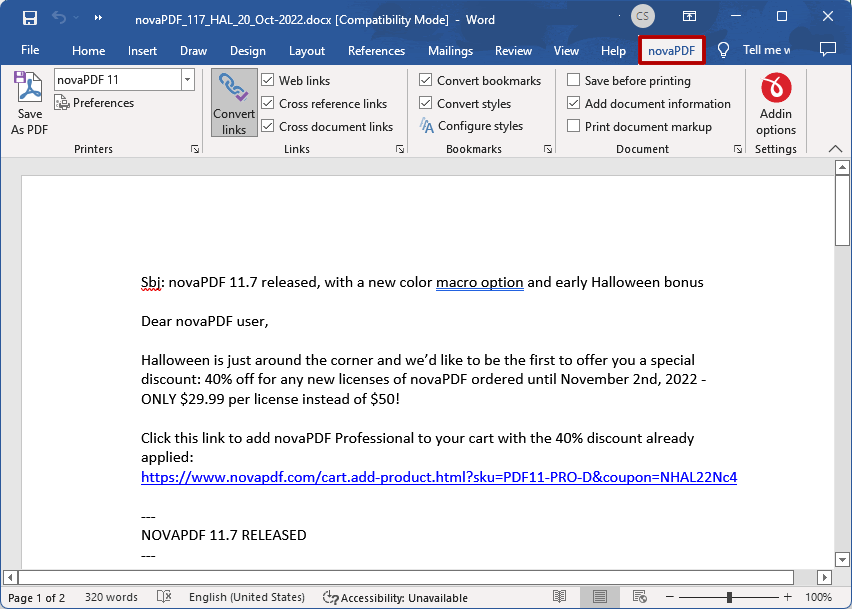
2. Click "Save as PDF", press "OK", and the system will ask you where to save the generated PDF file.
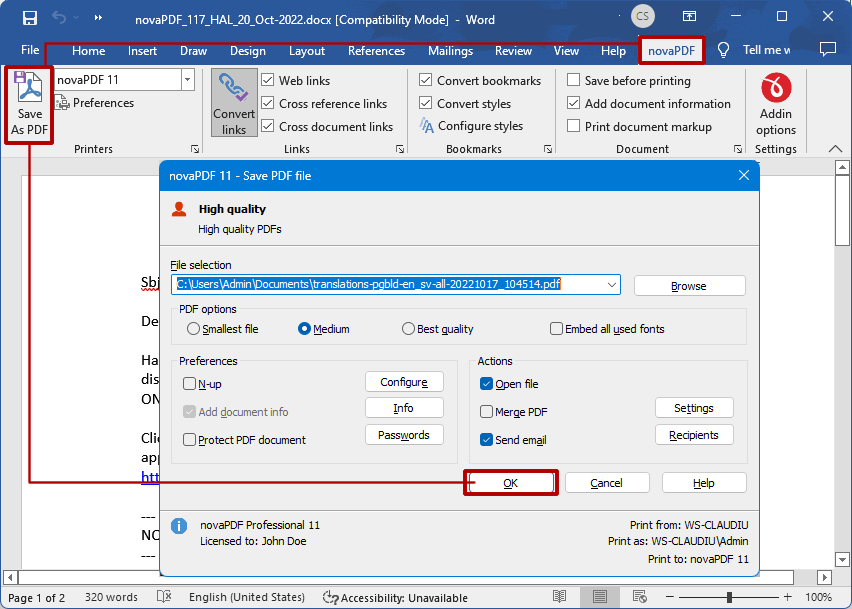
If you do not want to use plugins, you can also use the regular "print" option. In a Word document, simply go to "File" ->"Print", select novaPDF in the "Printer" section, and then click "Print" to create a PDF.
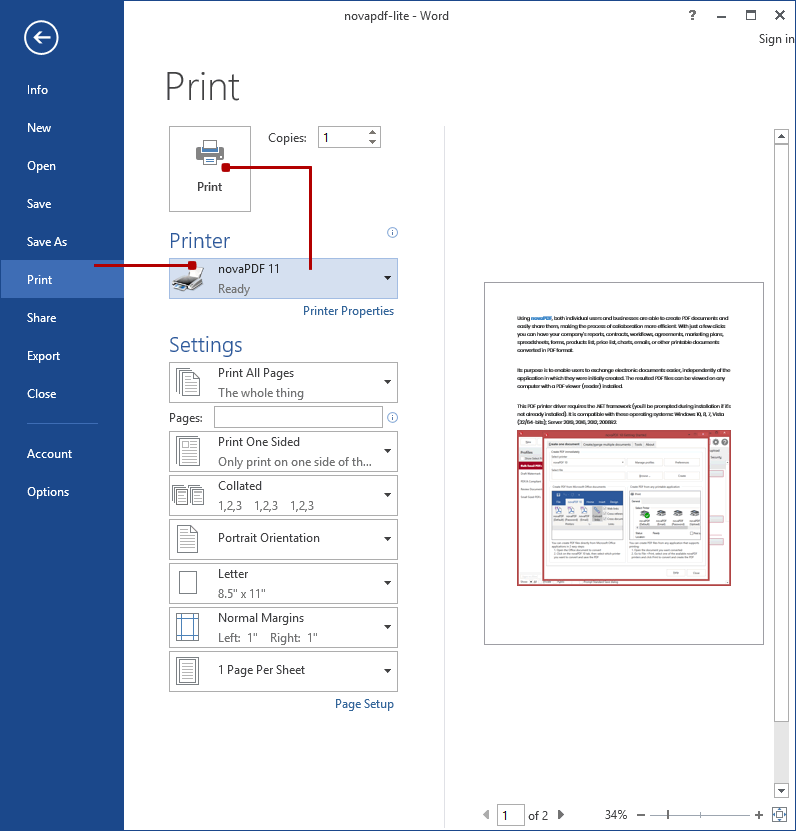
The Word version of novaPDF plugin comes with multiple advanced options for configuring the appearance of generated PDFs. You can easily change the settings of novaPDF or the settings of the novaPDF plugin for Microsoft Office by clicking on "Settings" on the "novaPDF" tab in the Microsoft Word ribbon menu.
Advanced novaPDF plugin for Word options
The plugin will be installed using default settings, but if you need advanced customization of the generated PDF, you can modify these settings. Here are some additional features in the novaPDF Word plugin:
Create multiple printers. With novaPDF, you can create any number of PDF printers as needed, all sharing the same driver, but each printer can use a different configuration file.
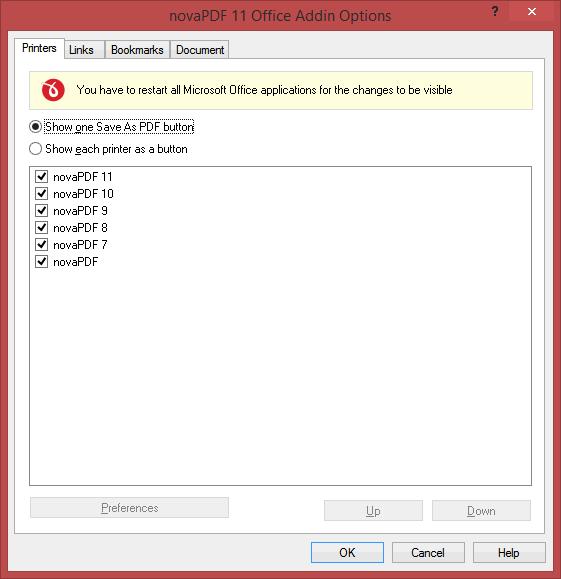
Convert Word bookmarks to PDF bookmarks. All bookmarks defined in Word documents can be converted to PDF bookmarks. You can also automatically convert Word titles into PDF bookmarks.
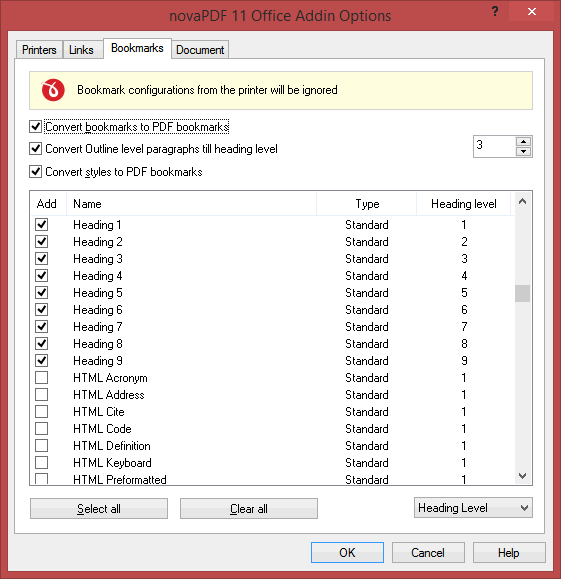
Customize PDF links. This plugin has a complete functional module that allows you to customize how to detect links from Word documents and convert them into generated PDF files. You can convert all links, only web page links, document links, open links in new tabs, add cross reference links, convert links in headers and footers or footnote/endnote links.
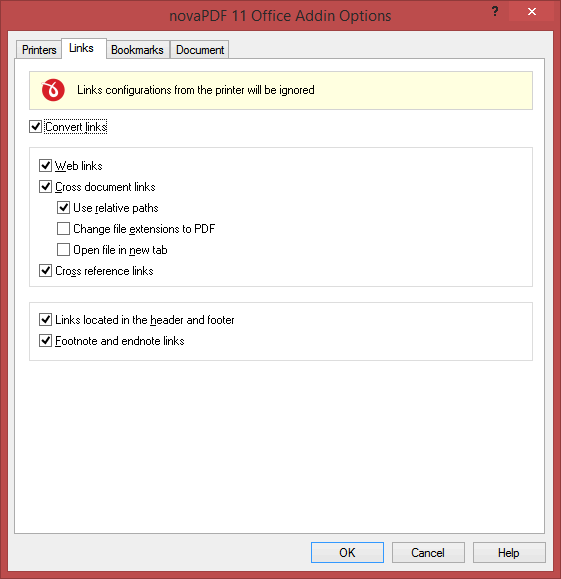
Save the Word document before printing. You can choose whether to save a Word document before converting it to PDF (regardless of whether document information is attached).
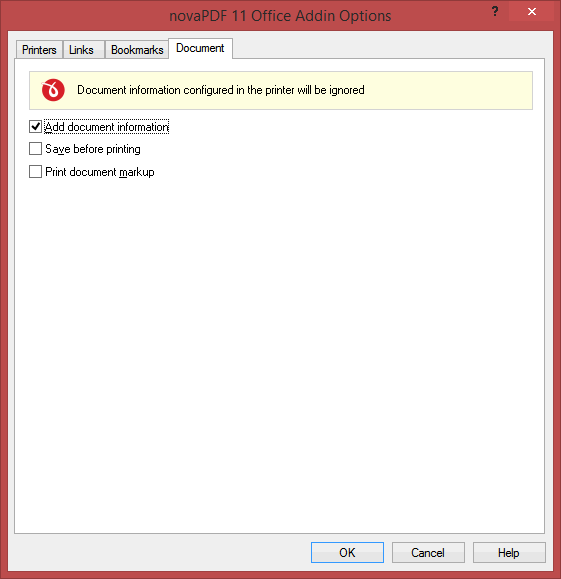
This tutorial introduces how to convert Microsoft Office Word documents into PDF files (doc/docx to PDF). If you have any suggestions on how to improve this article, please let us know.