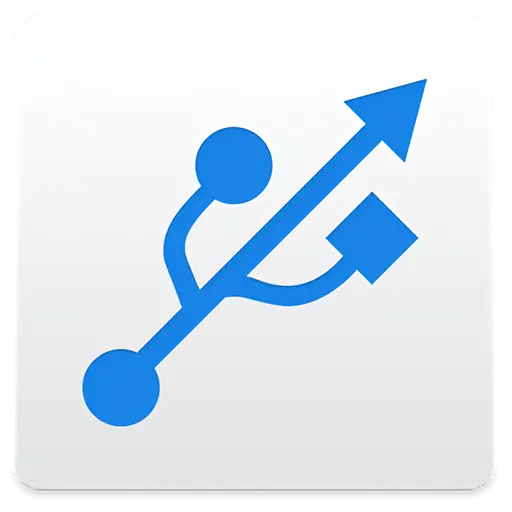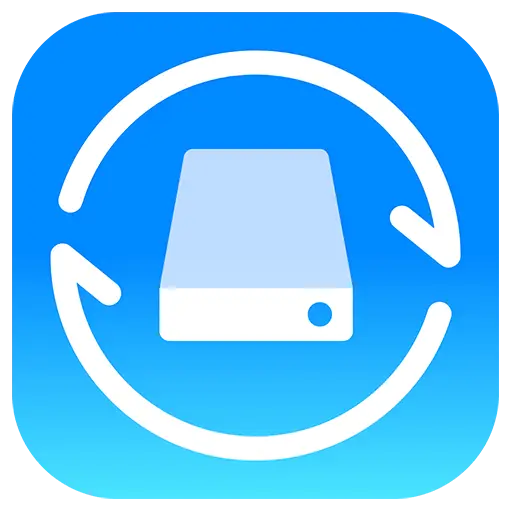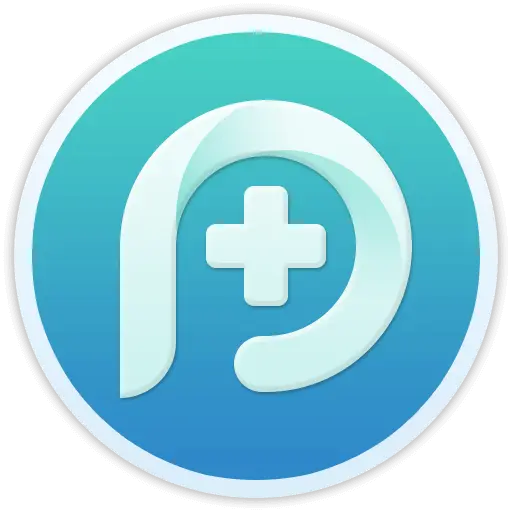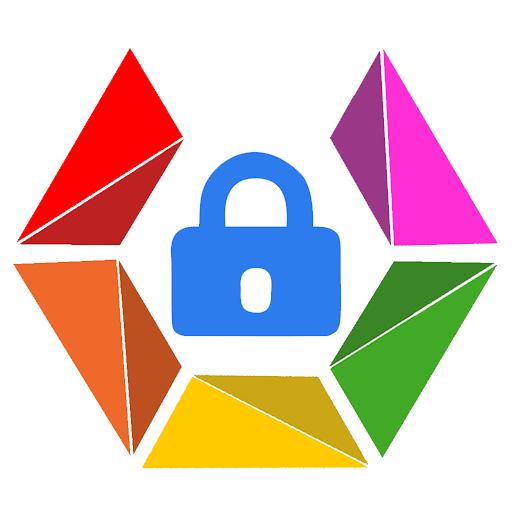You haven't signed in yet, you can have a better experience after signing in
 NovaPDF 11 Personal PDF Document Creation Tool Software
NovaPDF 11 Personal PDF Document Creation Tool Software

Activity Rules
1、Activity time:{{ info.groupon.start_at }} ~ {{ info.groupon.end_at }}。
1、Activity time:cease when sold out。
2、Validity period of the Group Buying:{{ info.groupon.expire_days * 24 }} hours。
3、Number of Group Buying:{{ info.groupon.need_count }}x。
Please Pay Attention
1、Teamwork process: Join/initiate a Group Buying and make a successful payment - Within the validity period, the number of team members meets the activity requirements - Group Buying succeeded!
2、If the number of participants cannot be met within the valid period, the group will fail, and the paid amount will be refunded in the original way.
3、The number of people required and the time of the event may vary among different products. Please pay attention to the rules of the event.

NovaPDF 11 Personal PDF Document Creation Tool Software




NovaPDF, your powerful PDF creation tool
NovaPDF is a PDF printer for Windows that allows you to easily create industry standard PDF files (searchable and optionally PDF/A compliant).
Printing to PDF has never been so simple. You just need to open the document, click "Print", and select novaPDF as the printer to generate the PDF.
With novaPDF, you can easily create PDF files from any printable document, just like printing to a physical printer. Its intuitive interface makes it easy for beginners to use, but also includes advanced features for advanced users. Download the trial version now and use it for free for up to 30 days.
NovaPDF is compatible with the following operating systems: Windows 11, 10, 8, 7, Vista (32/64 bit); Server 20222019201620122008R2
Here are some benefits obtained when using novaPDF:
- Save time - quick one click installation and quick PDF creation
- Save money - switching to PDF instead of regular paper can significantly reduce costs.
- Keep Secure - Protect PDF files with military grade 256 bit AES encryption password.
- Improving Collaboration - Sharing PDF documents is faster and easier than sending faxes.
main features
- Universal Printing
With novaPDF, you can convert any type of printable document (i.e.. DOCX, XLSX, PPTX, PUBX, HTML, TXT,...) to PDF and access its functionality through the printer driver interface.
If novaPDF is installed, you only need to click the "Print" button in any Windows application related to the document to create a PDF. You can also use the beginner interface of novaPDF.
- MICROSOFT ® OFFICE Add ons for
NovaPDF comes with add ons for all Microsoft Office applications: Word, Excel, PowerPoint, Publisher, Visio, and Outlook. It means one click conversion from Office applications to PDF.
One of the main advantages of add ons is the ability to convert hidden hyperlinks and easily convert bookmarks.
- PDF Security
You can protect your PDF document by requiring the recipient to enter a password to view, print, or copy/paste the content in the PDF (256 bit AES encryption).
You can control whether you can view, print, modify, copy, or annotate PDFs. In addition, you can apply digital signatures to prove the authenticity of PDF documents.

Official website:https://www.novapdf.com/compare-editions.html
Download Center:https://novapdf.apsgo.cn
Backup Download:N/A
Delivery time:Manual processing
Operating platform:Windows
Interface language:Supports Chinese interface display, with multiple languages available.
Update instructions:Support for minor version upgrades and updates (v11. x)
Pre purchase trial:Free trial for 30 days before purchase.
How to receive the goods:After purchase, the activation information will be sent to the email address at the time of placing the order, and the corresponding product activation code can be viewed in the personal center, My Orders.
Number of devices:Can install 1 computer.
Replacing the computer:Uninstall the original computer and activate the new computer.
Activation guidance:To be added.
Special instructions:To be added.
reference material:https://www.novapdf.com/faq.html

Any question
{{ app.qa.openQa.Q.title }}
How to print the entire Excel workbook as a single PDF file?
When you try to create a PDF using novaPDF and choose to print the entire workbook from Microsoft Excel, each worksheet will be saved as a different PDF file.
This situation occurs because one (or more) worksheets in your workbook have different DPI settings for printing. Therefore, Excel assumes that each worksheet needs to be sent separately for printing, so it will send it to the PDF printer in the same way, and then the printer will prompt you to create a PDF from each worksheet.
In order to print all individual papers in a single PDF file (rather than multiple PDFs), you need to set the same DPI print value for all papers.
You can set DPI values for each individual worksheet in the workbook, or you can set DPI values for all worksheets simultaneously:
The simplest method is to select all worksheets and change their DPI printing settings. This method is only applicable when the print settings for each worksheet in the workbook are the same. Please note that using this method, the settings for all worksheets (including headers/footers) will be the same.
However, if each page has different print settings (for example, header/footer is set for each page), the DPI print settings for each page need to be changed separately.
To set the same DPI printing options for all Excel worksheets in a workbook and print the workbook to a single PDF, follow these steps:
1. Open the Excel workbook and right-click on any worksheet tab in the workspace (by default, the worksheet tab is named Sheet1, Sheet2,...). Click on the 'Select all worksheets' option.
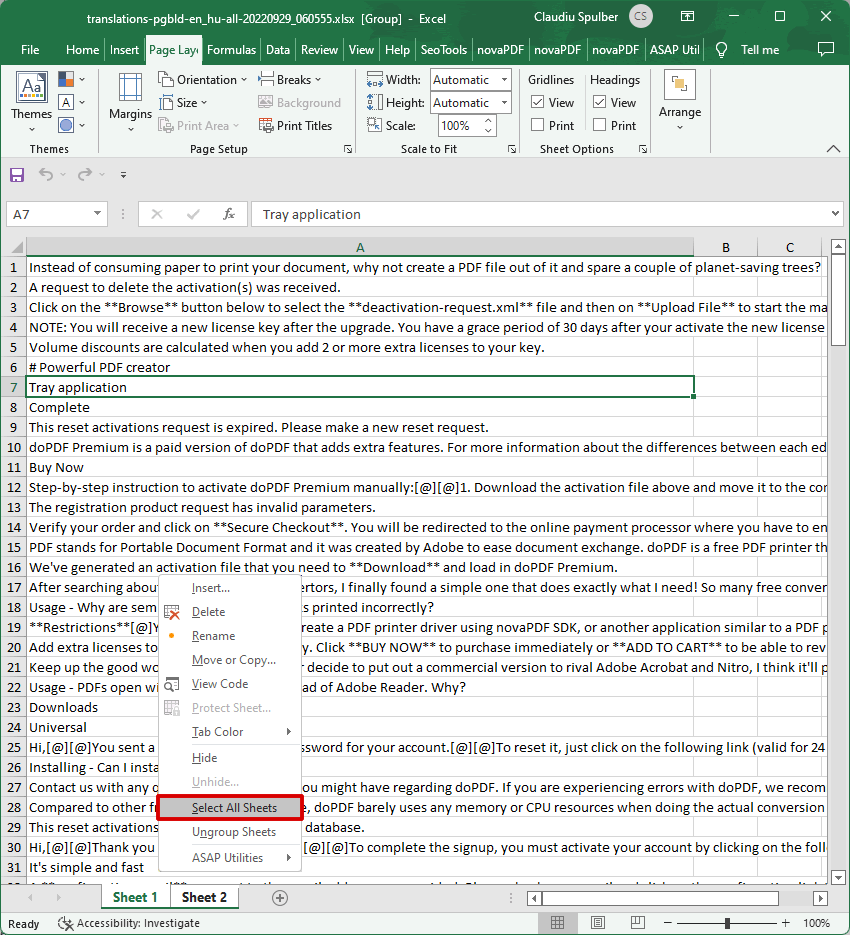
2. In Microsoft Excel, go to "Page Layout" and click the expand button in the "Page Setup" dialog box. Set the 'Print Quality' to the desired DPI value, and then press' OK '. This way, Excel will record that all pages have the same print settings. Even if you don't make any changes, be sure to click the "OK" button, as this will "tell" Excel that all worksheets have the same page setup options.
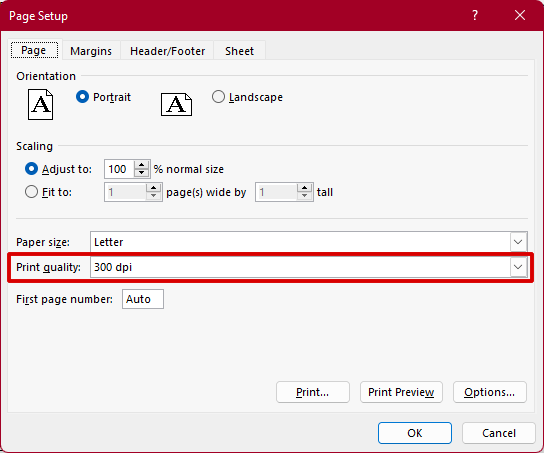
3. Click on "File", then click on "Print", and see if you like the display effect of the page after printing as a PDF. If you have not changed the printing options, please select 'Print entire workbook' under 'Settings'; Options, then select "novaPDF" in the "Printer Name" section, and click "Print" to create a PDF file.
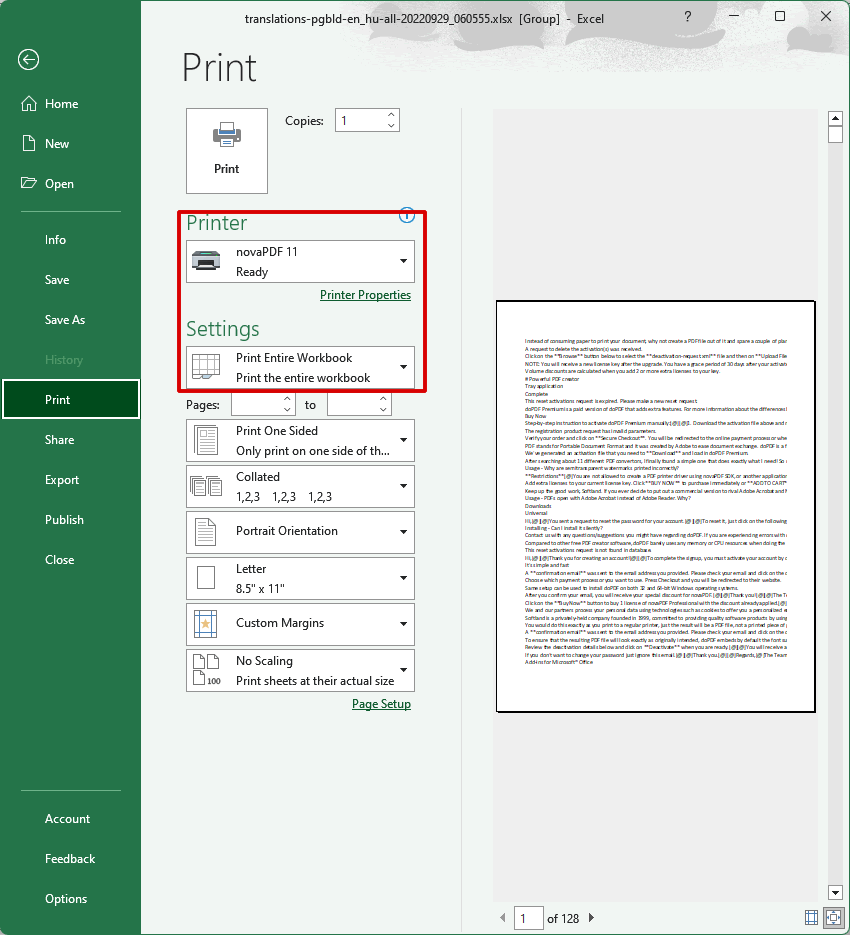
The "Save PDF" window of novaPDF will open. Select the save location for the PDF and click "OK" to complete the PDF creation. The PDF file will be opened using the default PDF viewer.
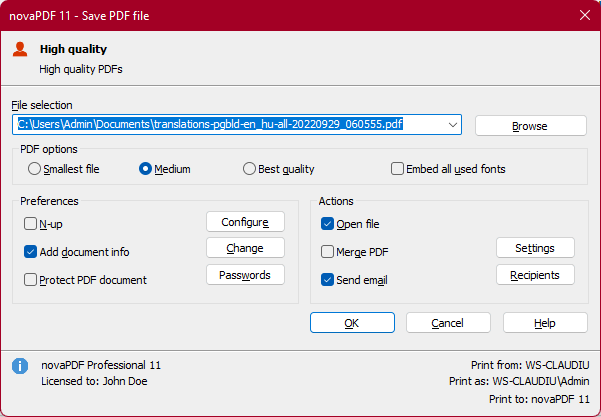
NovaPDF includes PDF merge options, so another way to print multiple separate Excel worksheets into a single PDF is to use novaPDF's own merge options. In this way, you can print the first worksheet into a PDF document, and then print all other worksheets in that workbook into the same PDF document.