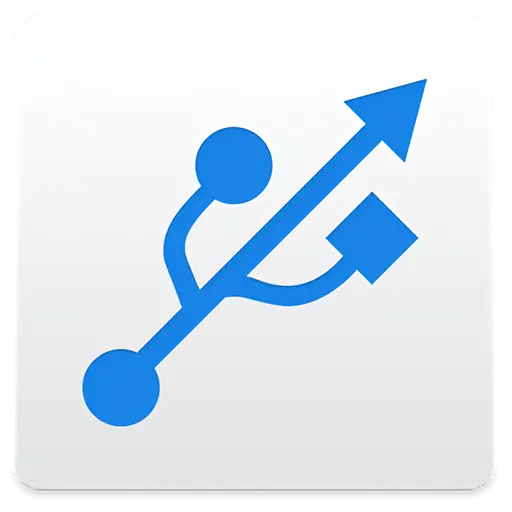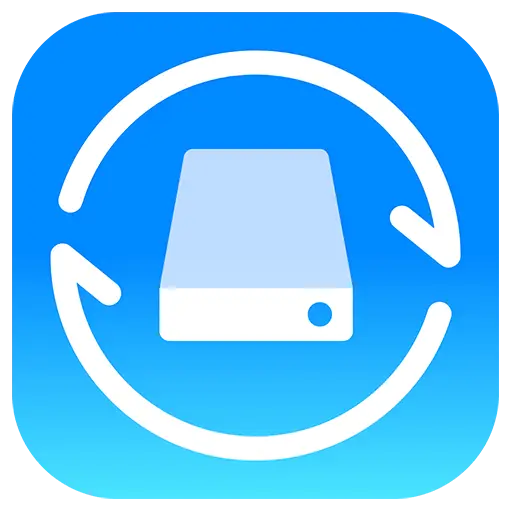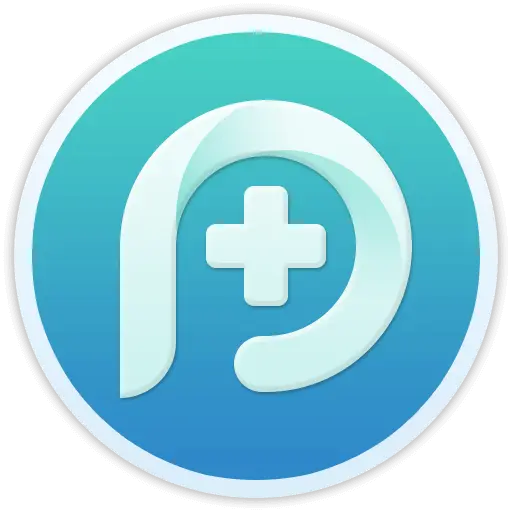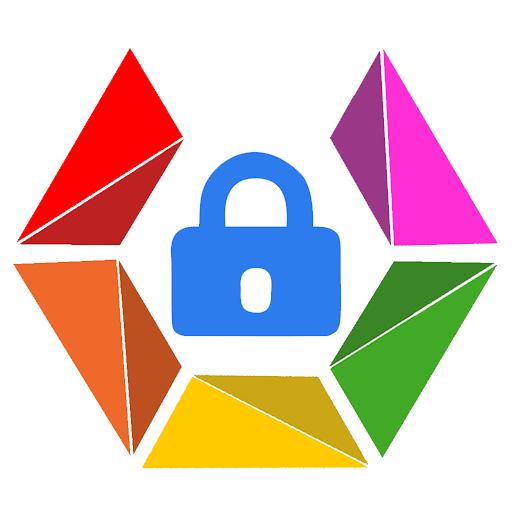You haven't signed in yet, you can have a better experience after signing in
 NovaPDF 11 Personal PDF Document Creation Tool Software
NovaPDF 11 Personal PDF Document Creation Tool Software

Activity Rules
1、Activity time:{{ info.groupon.start_at }} ~ {{ info.groupon.end_at }}。
1、Activity time:cease when sold out。
2、Validity period of the Group Buying:{{ info.groupon.expire_days * 24 }} hours。
3、Number of Group Buying:{{ info.groupon.need_count }}x。
Please Pay Attention
1、Teamwork process: Join/initiate a Group Buying and make a successful payment - Within the validity period, the number of team members meets the activity requirements - Group Buying succeeded!
2、If the number of participants cannot be met within the valid period, the group will fail, and the paid amount will be refunded in the original way.
3、The number of people required and the time of the event may vary among different products. Please pay attention to the rules of the event.

NovaPDF 11 Personal PDF Document Creation Tool Software




NovaPDF, your powerful PDF creation tool
NovaPDF is a PDF printer for Windows that allows you to easily create industry standard PDF files (searchable and optionally PDF/A compliant).
Printing to PDF has never been so simple. You just need to open the document, click "Print", and select novaPDF as the printer to generate the PDF.
With novaPDF, you can easily create PDF files from any printable document, just like printing to a physical printer. Its intuitive interface makes it easy for beginners to use, but also includes advanced features for advanced users. Download the trial version now and use it for free for up to 30 days.
NovaPDF is compatible with the following operating systems: Windows 11, 10, 8, 7, Vista (32/64 bit); Server 20222019201620122008R2
Here are some benefits obtained when using novaPDF:
- Save time - quick one click installation and quick PDF creation
- Save money - switching to PDF instead of regular paper can significantly reduce costs.
- Keep Secure - Protect PDF files with military grade 256 bit AES encryption password.
- Improving Collaboration - Sharing PDF documents is faster and easier than sending faxes.
main features
- Universal Printing
With novaPDF, you can convert any type of printable document (i.e.. DOCX, XLSX, PPTX, PUBX, HTML, TXT,...) to PDF and access its functionality through the printer driver interface.
If novaPDF is installed, you only need to click the "Print" button in any Windows application related to the document to create a PDF. You can also use the beginner interface of novaPDF.
- MICROSOFT ® OFFICE Add ons for
NovaPDF comes with add ons for all Microsoft Office applications: Word, Excel, PowerPoint, Publisher, Visio, and Outlook. It means one click conversion from Office applications to PDF.
One of the main advantages of add ons is the ability to convert hidden hyperlinks and easily convert bookmarks.
- PDF Security
You can protect your PDF document by requiring the recipient to enter a password to view, print, or copy/paste the content in the PDF (256 bit AES encryption).
You can control whether you can view, print, modify, copy, or annotate PDFs. In addition, you can apply digital signatures to prove the authenticity of PDF documents.

Official website:https://www.novapdf.com/compare-editions.html
Download Center:https://novapdf.apsgo.cn
Backup Download:N/A
Delivery time:Manual processing
Operating platform:Windows
Interface language:Supports Chinese interface display, with multiple languages available.
Update instructions:Support for minor version upgrades and updates (v11. x)
Pre purchase trial:Free trial for 30 days before purchase.
How to receive the goods:After purchase, the activation information will be sent to the email address at the time of placing the order, and the corresponding product activation code can be viewed in the personal center, My Orders.
Number of devices:Can install 1 computer.
Replacing the computer:Uninstall the original computer and activate the new computer.
Activation guidance:To be added.
Special instructions:To be added.
reference material:https://www.novapdf.com/faq.html

Any question
{{ app.qa.openQa.Q.title }}
Convert web pages to PDF?
You can convert web pages from popular browsers such as Internet Explorer, Firefox, and Chrome to PDF by installing a PDF creator that can be used as a virtual PDF printer. After installing the printer, you only need to print to the printer to generate a PDF file. This article will introduce how to perform such conversions. The first step is to download and install novaPDF from the download page.
The display of web pages requires the use of browsers, among which the most commonly used are Google Chrome, Internet Explorer, and Mozilla Firefox (Windows system). Although most browsers offer the option to save web pages, it can be difficult to send them for others to review or even store them on your computer for future reference due to formatting constraints. At this point, converting the webpage into a PDF file comes in handy. Just like printing with a regular printer, go to "File" ->"Print", select "novaPDF", and look, the webpage will be converted to a PDF file.
Convert web pages to PDF from Google Chrome
Google Chrome is a browser developed by the Google team and has now become one of the most popular browsers. To convert a webpage to PDF from the Google Chrome application, please follow these steps:
- Open Chrome, go to the webpage you want to convert to PDF, click the "Settings" button, and then click "Print" (or press Ctrl+P)
- In the "Print" tab, select novaPDF as the printer, choose other settings for the print job, and then click "Print"
- NovaPDF will ask you to choose the location where you want to save the PDF and allow you to set other options.
*Newer versions of Chrome include a "Save as PDF" option, but compared to the options provided by novaPDF, this option has limited functionality*
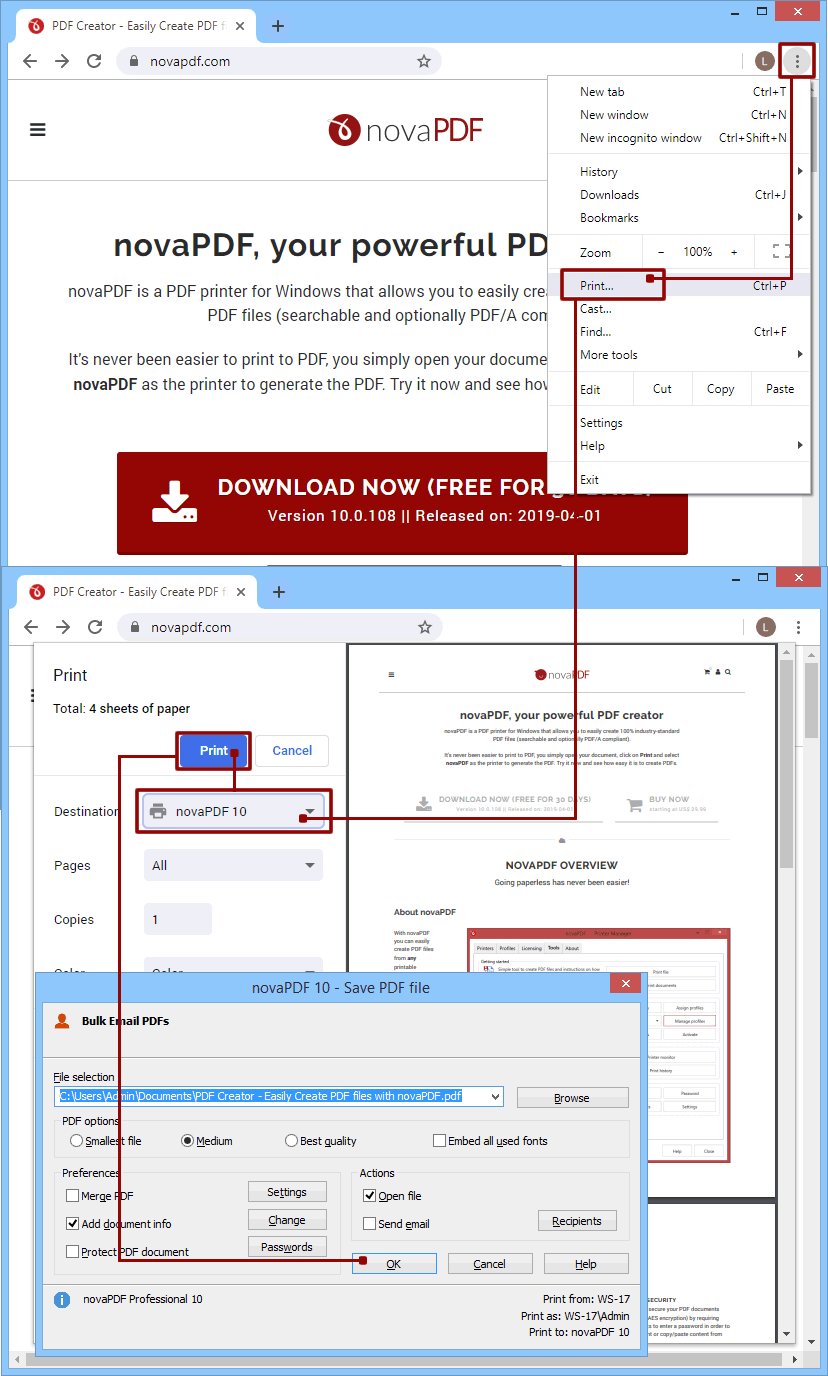
Note: When converting a webpage to PDF, some background images may not be displayed in the PDF (but they are on the webpage). To solve this problem, please check the "Background Image" option on the "Print" page that opens after clicking "Print".
Convert web pages to PDF from Internet Explorer
After installing novaPDF, you can directly convert any webpage to PDF from Internet Explorer. Just visit the page you want to convert and 'print' it to novaPDF. The following are the steps to convert a webpage to PDF from Internet Explorer:
- Launch Internet Explorer and go to the webpage you want to convert to PDF
- Press the Alt button to display the IE menu, then go to File ->Print (or press Ctrl+P), and click novaPDF in the printer selection section. Before creating a PDF file, you can use the "Preferences" button to adjust novaPDF settings (such as changing page size, orientation, or modifying print configuration files)
- Click 'Print' and then select the save location for the PDF file. After the PDF file is created, it will automatically open in the default PDF viewer.

By default, each page of a PDF document contains a header (page title and information about page x of y) and a footer (including the URL and print date of the webpage). If you do not want to include these contents in the PDF:
- Before creating a PDF file, please go to "File" ->"Print Preview" in the menu of Internet Explorer. In the "Print Preview" window, press Alt+E or click "Open or Close Header and Footer". You will see in the 'Preview' section how the header/footer text is deleted. In addition, you can configure the message printed in the header or footer by clicking the "Page Setup" button and including custom text in the "Header" and "Footer" fields (please note that you will not be able to easily revert to the old format)
- Close the print preview window and create a PDF file without a header/footer.
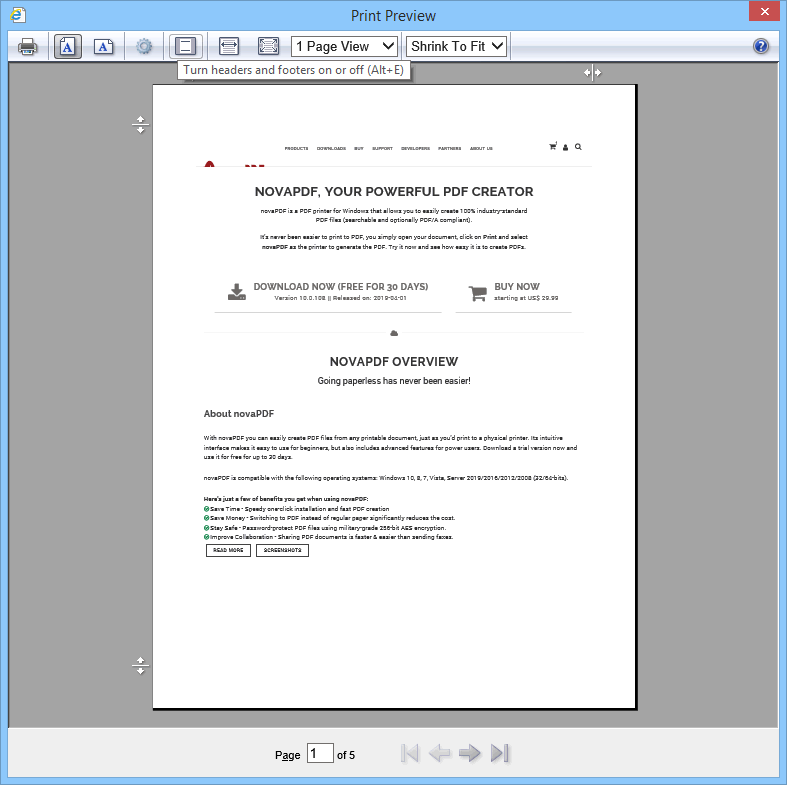
*Note: When converting a webpage to PDF, some background images may not be displayed in the PDF (but will be displayed in the webpage). To resolve this issue, in Internet Explorer 10, go to "File" ->"Page Settings" and check the box; The option to print background color and image. *In early versions of IE, this option was located under "Tools" ->"Internet Options" ->"Advanced"; )*
Convert web pages to PDF from Mozilla Firefox
After installing novaPDF, you can directly convert any webpage to PDF from Mozilla Firefox. Just visit the page you want to convert and 'print' it to novaPDF. The following are the steps to convert a webpage to PDF from Mozilla Firefox:
- Launch Mozilla Firefox and go to the webpage you want to convert to PDF
- Press the Alt keyboard button to display the Firefox menu, then go to File ->Print (or press Ctrl+P) and select novaPDF from the drop-down menu in the printer section
- Before creating a PDF file, you can use the "Preferences" button to adjust the settings of novaPDF. In addition, for websites that use frames, Firefox offers options to print each frame separately, print only selected frames, or print by viewing mode.
- Click 'OK' and then select the save location for the PDF file. After the PDF file is created, it will automatically open in the default PDF viewer.
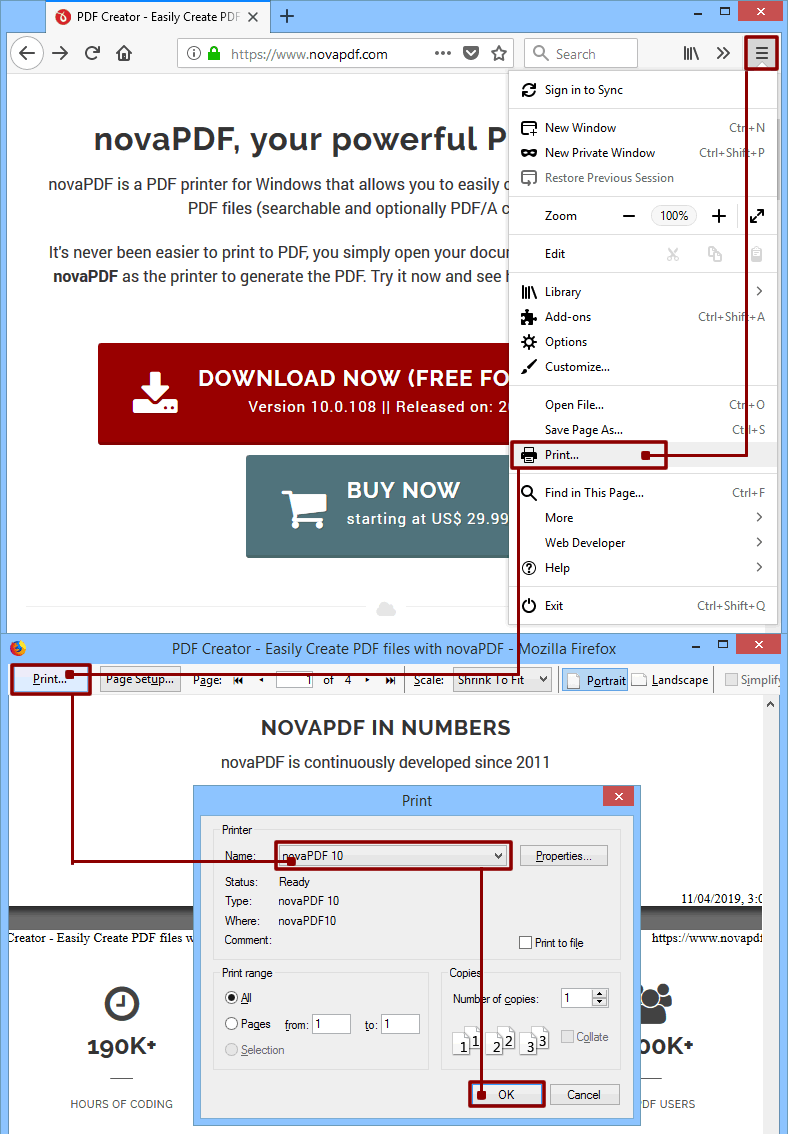
By default, each page of a PDF document contains information in the header (including the URL and title of the printed webpage) and footer (including the print date and index). If you do not want to include these contents in the PDF:
- After clicking "Print" in Firefox, the "Print Preview" window will be displayed. Click on 'Page Settings'.
- In the "Page Setup" window, click on "Margins and Header/Footer". By default, only the "Left/Right Header and Footer" section will select certain content, so you must choose blank. If you do not want to display this information, do not show the selected content.
- Click 'OK' and then create the PDF file. The file will not contain header/footer information.
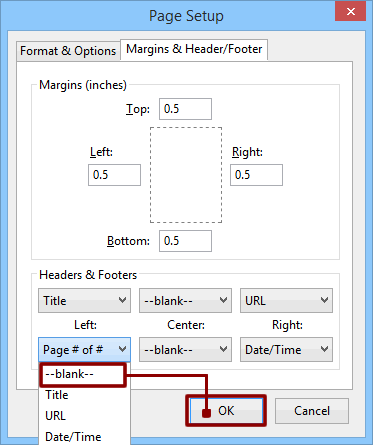
Note: When converting a webpage to PDF, some background images may not appear in the PDF (but they do appear on the webpage). To solve this problem, click on "Page Setup" in the "Print Preview" window, and then check the "Print Background (Color and Image)" option.
NovaPDF now offers PDF merge (combination) options, making it easy for you to print different web pages (from the same website or different websites) into a single PDF (before printing, after printing, or as background/foreground for existing PDFs). In addition, not only can you print to the same PDF from a browser, but you can also print to the same PDF from other programs, thus merging different documents into a single PDF. You can read more information about PDF merge options here: