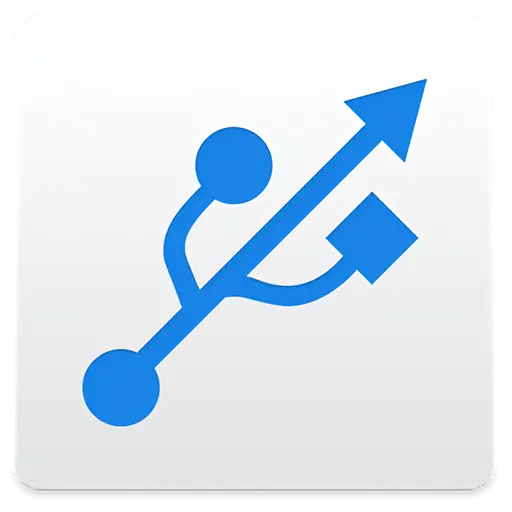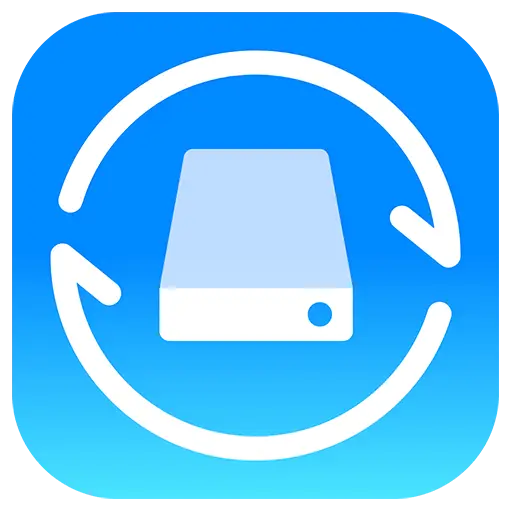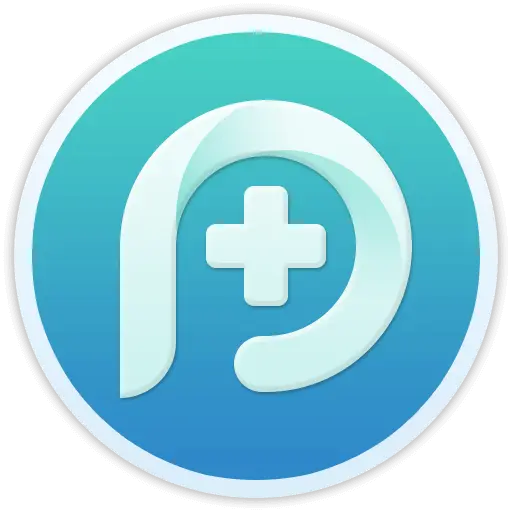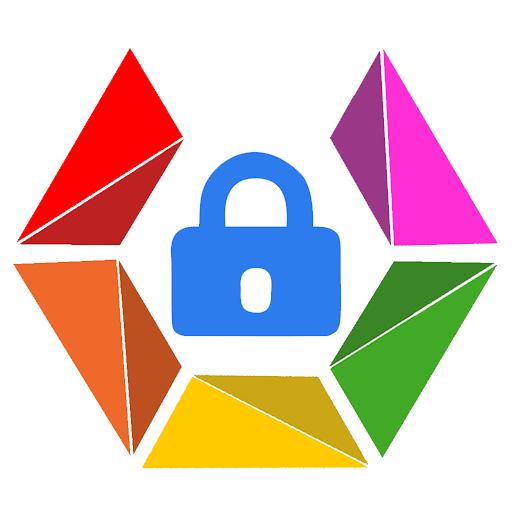You haven't signed in yet, you can have a better experience after signing in
 NovaPDF 11 Personal PDF Document Creation Tool Software
NovaPDF 11 Personal PDF Document Creation Tool Software

Activity Rules
1、Activity time:{{ info.groupon.start_at }} ~ {{ info.groupon.end_at }}。
1、Activity time:cease when sold out。
2、Validity period of the Group Buying:{{ info.groupon.expire_days * 24 }} hours。
3、Number of Group Buying:{{ info.groupon.need_count }}x。
Please Pay Attention
1、Teamwork process: Join/initiate a Group Buying and make a successful payment - Within the validity period, the number of team members meets the activity requirements - Group Buying succeeded!
2、If the number of participants cannot be met within the valid period, the group will fail, and the paid amount will be refunded in the original way.
3、The number of people required and the time of the event may vary among different products. Please pay attention to the rules of the event.

NovaPDF 11 Personal PDF Document Creation Tool Software




NovaPDF, your powerful PDF creation tool
NovaPDF is a PDF printer for Windows that allows you to easily create industry standard PDF files (searchable and optionally PDF/A compliant).
Printing to PDF has never been so simple. You just need to open the document, click "Print", and select novaPDF as the printer to generate the PDF.
With novaPDF, you can easily create PDF files from any printable document, just like printing to a physical printer. Its intuitive interface makes it easy for beginners to use, but also includes advanced features for advanced users. Download the trial version now and use it for free for up to 30 days.
NovaPDF is compatible with the following operating systems: Windows 11, 10, 8, 7, Vista (32/64 bit); Server 20222019201620122008R2
Here are some benefits obtained when using novaPDF:
- Save time - quick one click installation and quick PDF creation
- Save money - switching to PDF instead of regular paper can significantly reduce costs.
- Keep Secure - Protect PDF files with military grade 256 bit AES encryption password.
- Improving Collaboration - Sharing PDF documents is faster and easier than sending faxes.
main features
- Universal Printing
With novaPDF, you can convert any type of printable document (i.e.. DOCX, XLSX, PPTX, PUBX, HTML, TXT,...) to PDF and access its functionality through the printer driver interface.
If novaPDF is installed, you only need to click the "Print" button in any Windows application related to the document to create a PDF. You can also use the beginner interface of novaPDF.
- MICROSOFT ® OFFICE Add ons for
NovaPDF comes with add ons for all Microsoft Office applications: Word, Excel, PowerPoint, Publisher, Visio, and Outlook. It means one click conversion from Office applications to PDF.
One of the main advantages of add ons is the ability to convert hidden hyperlinks and easily convert bookmarks.
- PDF Security
You can protect your PDF document by requiring the recipient to enter a password to view, print, or copy/paste the content in the PDF (256 bit AES encryption).
You can control whether you can view, print, modify, copy, or annotate PDFs. In addition, you can apply digital signatures to prove the authenticity of PDF documents.

Official website:https://www.novapdf.com/compare-editions.html
Download Center:https://novapdf.apsgo.cn
Backup Download:N/A
Delivery time:Manual processing
Operating platform:Windows
Interface language:Supports Chinese interface display, with multiple languages available.
Update instructions:Support for minor version upgrades and updates (v11. x)
Pre purchase trial:Free trial for 30 days before purchase.
How to receive the goods:After purchase, the activation information will be sent to the email address at the time of placing the order, and the corresponding product activation code can be viewed in the personal center, My Orders.
Number of devices:Can install 1 computer.
Replacing the computer:Uninstall the original computer and activate the new computer.
Activation guidance:To be added.
Special instructions:To be added.
reference material:https://www.novapdf.com/faq.html

Any question
{{ app.qa.openQa.Q.title }}
How to deploy and install novaPDF through MSI network?
This article introduces how to install novaPDF on multiple computers using MSI network deployment through Group Policy Management Console.
Install novaPDF on multiple computers through MSI network deployment
You can distribute MSI files through the Group Policy Management Console and install novaPDF on multiple computers at once.
In order to run properly on the computer where the novaPDF printer driver is deployed, several MSI files need to be installed: MSI files for plugins (Office), MSI files for drivers, MSI files for virtual printer configuration, and COM MSI files. The distribution order of these MSI files is very important, so please be sure to install them in the order described below.
For 32-bit systems, you only need to install the 32-bit installation program. However, for 64 bit systems, we recommend installing both the 32-bit and 64 bit installation programs for Office plugins/COM, as even if you are using a 64 bit operating system, your Office installation may only be 32-bit. Therefore, the safest method is to install both simultaneously.
How to install novaPDF on a 32-bit operating system through MSI network deployment:
1. Install the driver MSI file. You can download here:
2. Install the MSI file for the installation tool. You can download here:
3. Install the MSI file for the Office plugin. You can download here:
4. Install COM files. You can download here:
5. Install MSI files for virtual printer configuration. You can download here:
How to install novaPDF on a 64 bit operating system through MSI network deployment:
1. Install the driver MSI file. You can download here:
2. Install COM files. You can download here:
3. Install the MSI file for the Office plugin. You can download here:
4. Install MSI files for the installation tool. You can download here:
5. Install MSI files for virtual printer configuration. You can download here:
After preparing the MSI file, please follow the steps below to deploy novaPDF:
- Launch the Microsoft Group Policy Management Console. Go to Control Panel ->Administrative Tools, and double-click Group Policy Management.
- Right click on the domain containing the group where you want to deploy novaPDF in bulk, and then select Create and link GPO here. Enter a name.
- In the security filtering section of this newly created Group Policy Object (GPO), click Add ... button and select the computer group where you want to install novaPDF.
- After adding a computer group, right-click on the new GPO and select "Edit..." from the right-click menu
- In the Group Policy Object Editor window, open Computer Configuration ->Software Settings ->Software Installation.
- Right click on the software installation and select New ->Package ..
- Select novaPDF from the local/shared folder to install MSI files (if it is a shared folder, make sure to use the full network path - for example
\\PDFserver\NetworkShare) - When asked about the deployment type, select 'Assigned' or 'Advanced'. Press' OK '.
- Repeat these steps for the remaining MSI files in the order specified above.
NovaPDF will be automatically installed on the network computers to which this policy applies (after restarting).
To uninstall novaPDF through MSI network deployment, you need to use MSI files in the reverse order of installation, so you must uninstall them in the following order:
- MSI file for virtual printer configuration
- Driver MSI file
- Office plugin MSI file