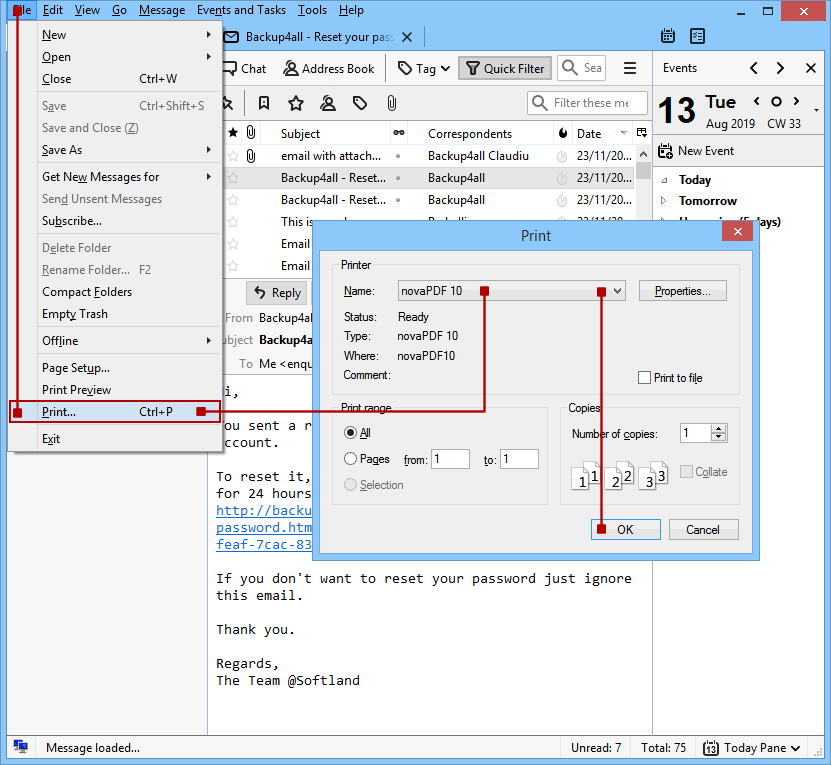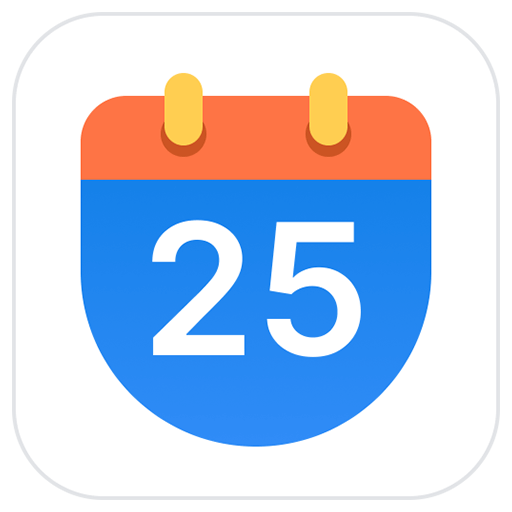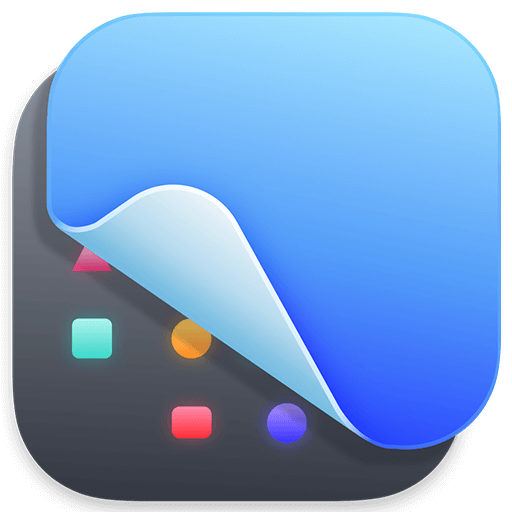You haven't signed in yet, you can have a better experience after signing in
 NovaPDF 11 Personal PDF Document Creation Tool Software
NovaPDF 11 Personal PDF Document Creation Tool Software

Activity Rules
1、Activity time:{{ info.groupon.start_at }} ~ {{ info.groupon.end_at }}。
1、Activity time:cease when sold out。
2、Validity period of the Group Buying:{{ info.groupon.expire_days * 24 }} hours。
3、Number of Group Buying:{{ info.groupon.need_count }}x。
Please Pay Attention
1、Teamwork process: Join/initiate a Group Buying and make a successful payment - Within the validity period, the number of team members meets the activity requirements - Group Buying succeeded!
2、If the number of participants cannot be met within the valid period, the group will fail, and the paid amount will be refunded in the original way.
3、The number of people required and the time of the event may vary among different products. Please pay attention to the rules of the event.

NovaPDF 11 Personal PDF Document Creation Tool Software




NovaPDF, your powerful PDF creation tool
NovaPDF is a PDF printer for Windows that allows you to easily create industry standard PDF files (searchable and optionally PDF/A compliant).
Printing to PDF has never been so simple. You just need to open the document, click "Print", and select novaPDF as the printer to generate the PDF.
With novaPDF, you can easily create PDF files from any printable document, just like printing to a physical printer. Its intuitive interface makes it easy for beginners to use, but also includes advanced features for advanced users. Download the trial version now and use it for free for up to 30 days.
NovaPDF is compatible with the following operating systems: Windows 11, 10, 8, 7, Vista (32/64 bit); Server 20222019201620122008R2
Here are some benefits obtained when using novaPDF:
- Save time - quick one click installation and quick PDF creation
- Save money - switching to PDF instead of regular paper can significantly reduce costs.
- Keep Secure - Protect PDF files with military grade 256 bit AES encryption password.
- Improving Collaboration - Sharing PDF documents is faster and easier than sending faxes.
main features
- Universal Printing
With novaPDF, you can convert any type of printable document (i.e.. DOCX, XLSX, PPTX, PUBX, HTML, TXT,...) to PDF and access its functionality through the printer driver interface.
If novaPDF is installed, you only need to click the "Print" button in any Windows application related to the document to create a PDF. You can also use the beginner interface of novaPDF.
- MICROSOFT ® OFFICE Add ons for
NovaPDF comes with add ons for all Microsoft Office applications: Word, Excel, PowerPoint, Publisher, Visio, and Outlook. It means one click conversion from Office applications to PDF.
One of the main advantages of add ons is the ability to convert hidden hyperlinks and easily convert bookmarks.
- PDF Security
You can protect your PDF document by requiring the recipient to enter a password to view, print, or copy/paste the content in the PDF (256 bit AES encryption).
You can control whether you can view, print, modify, copy, or annotate PDFs. In addition, you can apply digital signatures to prove the authenticity of PDF documents.

Official website:https://www.novapdf.com/compare-editions.html
Download Center:https://novapdf.apsgo.cn
Backup Download:N/A
Delivery time:Manual processing
Operating platform:Windows
Interface language:Supports Chinese interface display, with multiple languages available.
Update instructions:Support for minor version upgrades and updates (v11. x)
Pre purchase trial:Free trial for 30 days before purchase.
How to receive the goods:After purchase, the activation information will be sent to the email address at the time of placing the order, and the corresponding product activation code can be viewed in the personal center, My Orders.
Number of devices:Can install 1 computer.
Replacing the computer:Uninstall the original computer and activate the new computer.
Activation guidance:To be added.
Special instructions:To be added.
reference material:https://www.novapdf.com/faq.html

Any question
{{ app.qa.openQa.Q.title }}
Convert email to PDF?
This tutorial explains how to convert emails from the following email clients to PDF (using novaPDF): Microsoft Outlook, Windows Mail application, or Thunderbird.
Email client is a software tool used for managing emails (receiving, storing, and sending emails). Sometimes, you need to store emails as PDF files (for example, for archiving or long-term storage). After installing novaPDF, you can convert emails into PDF files. PDF format emails are very convenient to share with other users, and some important emails (such as invoices) can be converted into searchable PDF files for future access when needed.
Convert emails to PDF files using Microsoft Outlook
Microsoft Office Outlook is a personal information manager that is part of the Microsoft Office suite. You can easily convert emails from Microsoft Office to PDF using novaPDF. NovaPDF is installed in the form of a virtual printer, so you only need to print to the virtual printer to create PDF files without using a regular printer.
Please follow these steps to convert an email from Microsoft Outlook to PDF:
1. Open Microsoft Outlook and select the email you want to convert to PDF
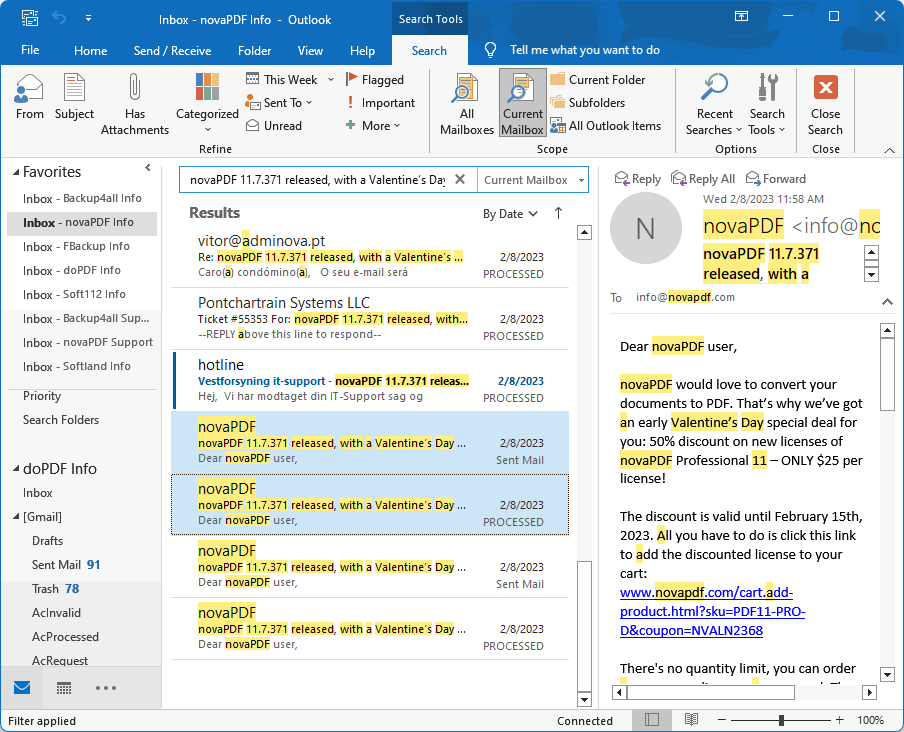
2. Go to "File" ->"Print" (or press Ctrl+P), and then select novaPDF in the "Printer" section;. You can choose "Table" or; Memo style:
a. Table Style: If this option is selected, all email lists displayed in the current view will be printed in PDF
b. Memo style: will print the content of the selected email
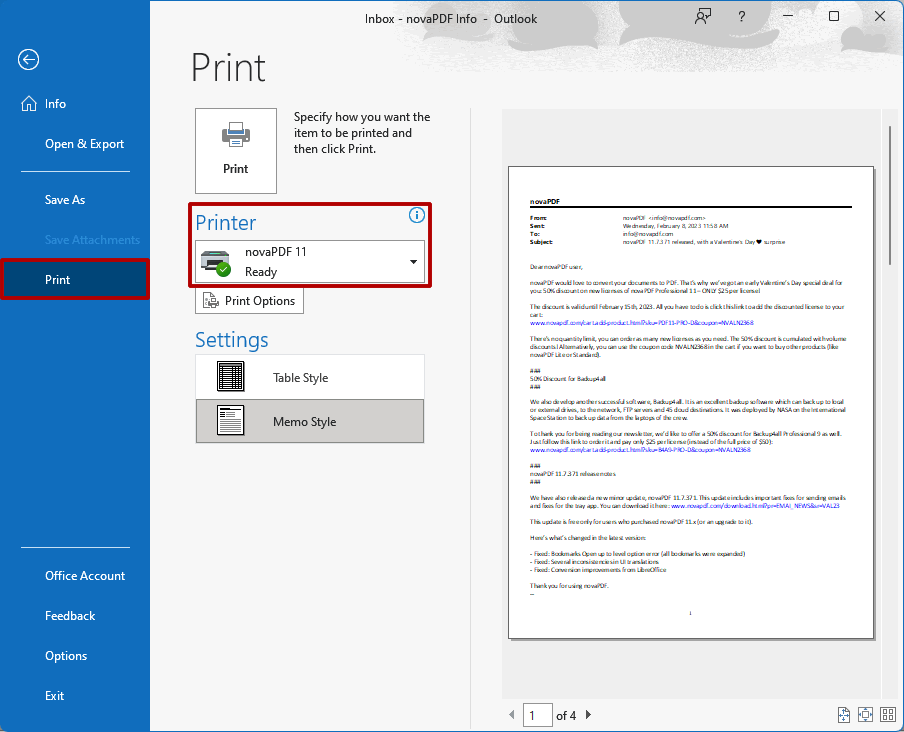
3. Click "Print", select the location where you want to save the PDF file, and then click "OK" to complete the printing.
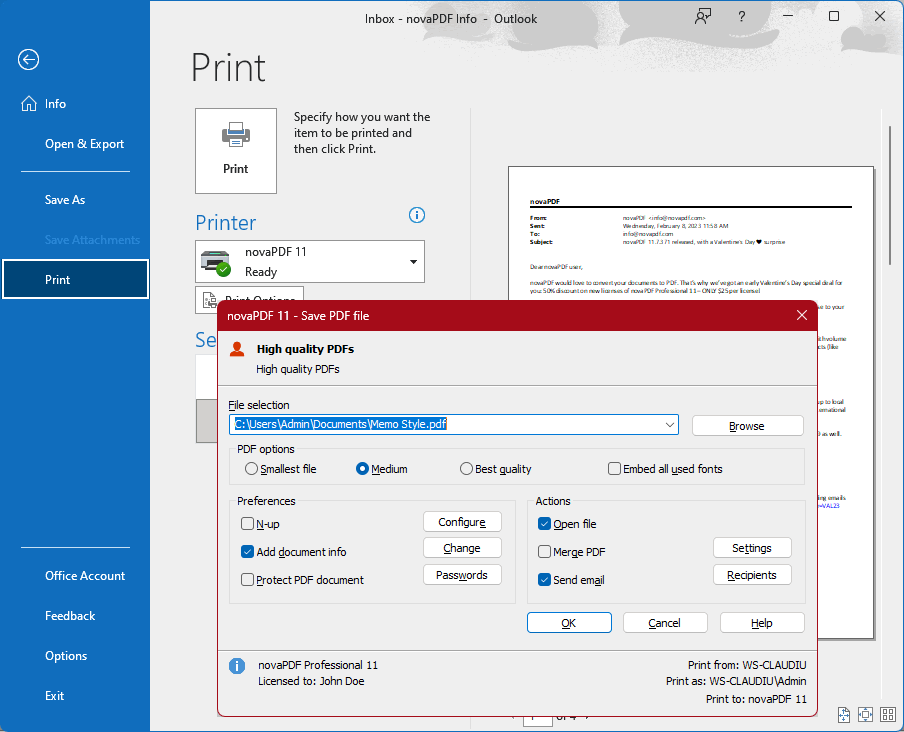
Convert emails in the email application to PDF files
The Mail application is a free email client that comes with the Windows 10/11 system. It is the successor product of Outlook Express/Windows Live Mail. With it, you can easily convert emails to PDF, just like clicking 'print'. You just need to ensure that novaPDF is also installed.
To convert emails in the email application to PDF:
- Open the email and select (or open) the email you want to convert to PDF
- Go to File ->Print (or press Ctrl+P), then select novaPDF from the Select Printer section
- Click 'Print' and then select the save location for the PDF file. After creation, the file will automatically open in the default PDF viewer.
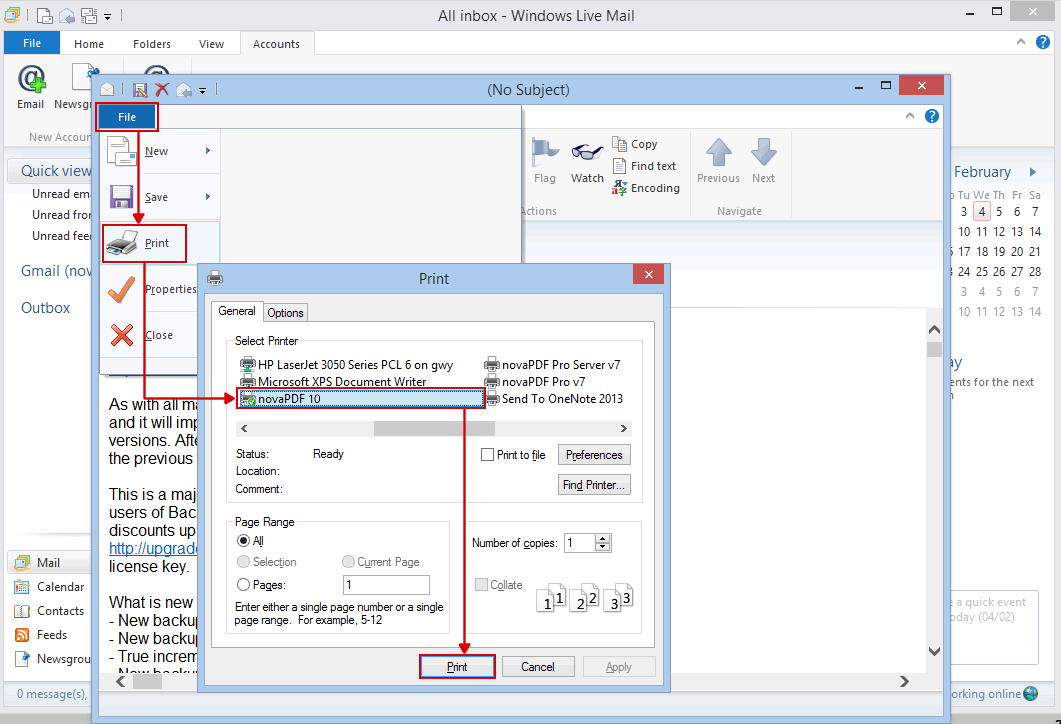
Convert emails from Mozilla Thunderbird to PDF files
Mozilla Thunderbird is an open-source cross platform email and news client developed by the Mozilla Foundation. To convert emails in Mozilla Thunderbird to PDF, please follow these steps:
- Open Mozilla Thunderbird and select (or open) the email you want to convert to PDF
- Press the Alt button to display the program menu bar, then go to File ->Print (or press Ctrl+P), and select novaPDF in the printer section
- Click 'Print' and select the location where you want to save the PDF file.