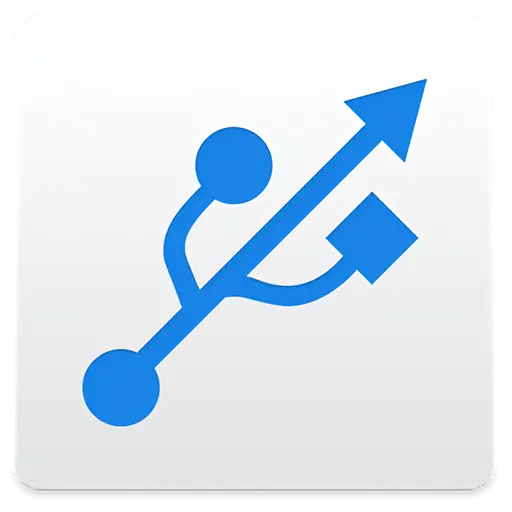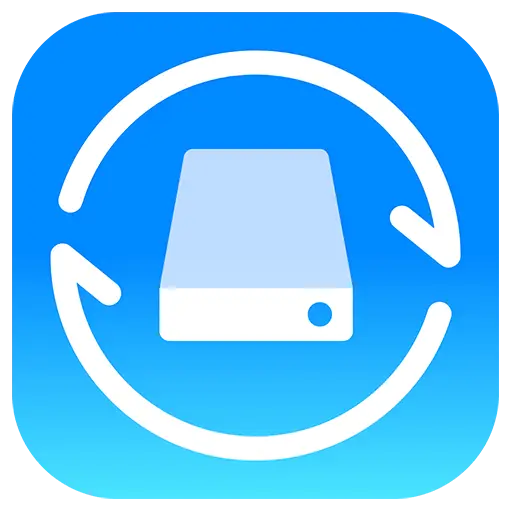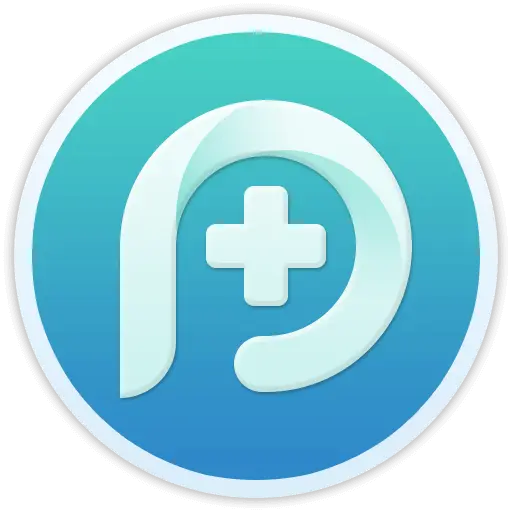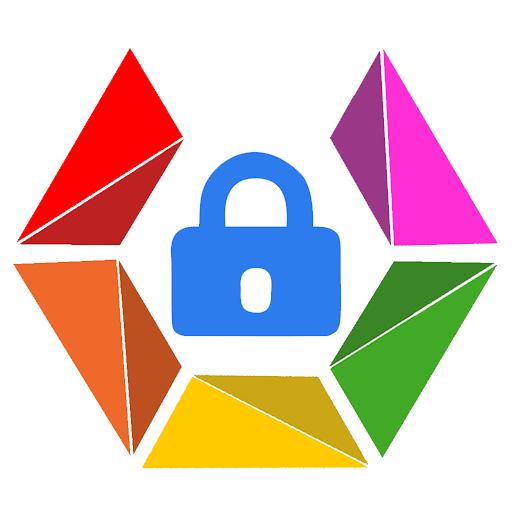You haven't signed in yet, you can have a better experience after signing in
 NovaPDF 11 Personal PDF Document Creation Tool Software
NovaPDF 11 Personal PDF Document Creation Tool Software

Activity Rules
1、Activity time:{{ info.groupon.start_at }} ~ {{ info.groupon.end_at }}。
1、Activity time:cease when sold out。
2、Validity period of the Group Buying:{{ info.groupon.expire_days * 24 }} hours。
3、Number of Group Buying:{{ info.groupon.need_count }}x。
Please Pay Attention
1、Teamwork process: Join/initiate a Group Buying and make a successful payment - Within the validity period, the number of team members meets the activity requirements - Group Buying succeeded!
2、If the number of participants cannot be met within the valid period, the group will fail, and the paid amount will be refunded in the original way.
3、The number of people required and the time of the event may vary among different products. Please pay attention to the rules of the event.

NovaPDF 11 Personal PDF Document Creation Tool Software




NovaPDF, your powerful PDF creation tool
NovaPDF is a PDF printer for Windows that allows you to easily create industry standard PDF files (searchable and optionally PDF/A compliant).
Printing to PDF has never been so simple. You just need to open the document, click "Print", and select novaPDF as the printer to generate the PDF.
With novaPDF, you can easily create PDF files from any printable document, just like printing to a physical printer. Its intuitive interface makes it easy for beginners to use, but also includes advanced features for advanced users. Download the trial version now and use it for free for up to 30 days.
NovaPDF is compatible with the following operating systems: Windows 11, 10, 8, 7, Vista (32/64 bit); Server 20222019201620122008R2
Here are some benefits obtained when using novaPDF:
- Save time - quick one click installation and quick PDF creation
- Save money - switching to PDF instead of regular paper can significantly reduce costs.
- Keep Secure - Protect PDF files with military grade 256 bit AES encryption password.
- Improving Collaboration - Sharing PDF documents is faster and easier than sending faxes.
main features
- Universal Printing
With novaPDF, you can convert any type of printable document (i.e.. DOCX, XLSX, PPTX, PUBX, HTML, TXT,...) to PDF and access its functionality through the printer driver interface.
If novaPDF is installed, you only need to click the "Print" button in any Windows application related to the document to create a PDF. You can also use the beginner interface of novaPDF.
- MICROSOFT ® OFFICE Add ons for
NovaPDF comes with add ons for all Microsoft Office applications: Word, Excel, PowerPoint, Publisher, Visio, and Outlook. It means one click conversion from Office applications to PDF.
One of the main advantages of add ons is the ability to convert hidden hyperlinks and easily convert bookmarks.
- PDF Security
You can protect your PDF document by requiring the recipient to enter a password to view, print, or copy/paste the content in the PDF (256 bit AES encryption).
You can control whether you can view, print, modify, copy, or annotate PDFs. In addition, you can apply digital signatures to prove the authenticity of PDF documents.

Official website:https://www.novapdf.com/compare-editions.html
Download Center:https://novapdf.apsgo.cn
Backup Download:N/A
Delivery time:Manual processing
Operating platform:Windows
Interface language:Supports Chinese interface display, with multiple languages available.
Update instructions:Support for minor version upgrades and updates (v11. x)
Pre purchase trial:Free trial for 30 days before purchase.
How to receive the goods:After purchase, the activation information will be sent to the email address at the time of placing the order, and the corresponding product activation code can be viewed in the personal center, My Orders.
Number of devices:Can install 1 computer.
Replacing the computer:Uninstall the original computer and activate the new computer.
Activation guidance:To be added.
Special instructions:To be added.
reference material:https://www.novapdf.com/faq.html

Any question
{{ app.qa.openQa.Q.title }}
How to reinstall novaPDF Server on client computers and servers?
If you want to reinstall novaPDF Server from both the client computer and the server itself, you should follow several steps to ensure a successful reinstallation, including ensuring that all previous installations/versions are completely removed first.
- If you have already configured a public configuration file, please use the "Export Configuration File" function on the "Configuration File" page of novaPDF to export it to a file.
- Uninstall novaPDF from the server by running the uninstall program (or remove it from Control Panel - Add/Remove Programs).
- Install novaPDF Server using its installation program and ensure to use the same printer name as before. Normally, the installation process does not require a restart of the computer. But in some cases, if the previously installed driver files cannot be deleted due to some program loading, the installation process will require a restart of the computer. In this case, the computer must be restarted, otherwise the new drivers will not be able to load.
- After installation (restart if required), check the novaPDF version on the "About" page to ensure it is the version you installed.
- Use the "Import Configuration Files" feature on the "Configuration Files" page of novaPDF to import the configuration files you saved from your last installation.
- When the client computer restarts or the user logs off/on, the client computer automatically retrieves new drivers from the server (this is done through pointing and printing Windows technology).
- After logging out/logging in or restarting the client computer, you can also check the novaPDF version on the client computer by going to the "About" page.
If for some reason the above steps are ineffective (the old version of novaPDF Server still appears after reinstalling the new version, or there are printing issues), another solution is to completely uninstall novaPDF Server and then reinstall it. Please follow the steps below:
Reinstall novaPDF Server on the server computer
1. Uninstall all novaPDF versions from the server computer (do not only remove them from printers and fax machines, but also uninstall them from Control Panel \ Add or Remove Programs)
2. Restart the server computer and log in as a user with administrative privileges
3. Manually delete the following files (if any):
- nova*.exe
- nova*.dll
- nvactx*.dll
- nvimg*.dll
- nova*.clg
- nova*.chm
- nova*.ctm
- nova*.lng
- nova*.nvp
- nova*.lic
- From all of these folders:
- C:\WINDOWS\system32\
- C: Windows \ system32 \ spool \ rivers \ w32x86 (for 32-bit systems) or C: \ Windows \ system32 \ spool \ rivers \ x64 \ (for 64 bit systems)
- C: Windows \ system32 \ spool \ rivers \ w32x86 \ 3 (for 32-bit systems) or C: \ Windows \ system32 \ spool \ rivers \ x64 \ 3 \ (for 64 bit systems)
- Now, novaPDF has been completely deleted from your computer. If you find that novaPDF has not been removed from the printer list for some reason, you can perform the above steps in safe mode (to completely uninstall it).
4. Reinstall novaPDF Server (if your users connect it as a shared network printer, share it)
On the client computer (if your user connects novaPDF server as a shared network printer)
1. Remove novaPDF network printer from printers and faxes
2. Restart the client computer and log in as a user with administrative privileges
3. Manually delete the following files (if any):
- nova*.exe
- nova*.dll
- nvactx*.dll
- nvimg*.dll
- nova*.clg
- nova*.chm
- nova*.ctm
- nova*.lng
- nova*.nvp
- nova*.lic
- From all of these folders:
- C:\WINDOWS\system32\
- C: Windows \ system32 \ spool \ rivers \ w32x86 (for 32-bit systems) or C: \ Windows \ system32 \ spool \ rivers \ x64 \ (for 64 bit systems)
- C: Windows \ system32 \ spool \ rivers \ w32x86 \ 3 (for 32-bit systems) or C: \ Windows \ system32 \ spool \ rivers \ x64 \ 3 \ (for 64 bit systems)
- Now novaPDF should be completely deleted from the client computer.
4. Add a printer connection to the newly installed shared nova PDF printer on the server. Attention: After adding the printer connection, open the "Printing Preferences" of the novaPDF printer and check the version number and internal version number on the "About" page. The version numbers on the server and client should be the same.
If you are unable to remove/uninstall the printer from the server/client computer, you can force the removal of the printer driver through the command line. The following script demonstrates how to remove a printer driver named 'novaPDF Pro Server 7 Printer Driver'. This script performs the following operations: restart the print backend program service; Remove printers and printer drivers; Stop printing backend program services and resource managers; Delete driver files; Start the printing backend program and install the printer; The final step is to start the resource manager. You can copy the following code to a. bat file and double-click the file (or, you can run the following code directly from the command line):
@echo off
echo restart printspooler...
net stop spooler&net start spooler
echo delete printer...
RUNDLL32 PRINTUI.DLL,PrintUIEntry /dn /n "\\\\SERVER2008\\novaPDF Pro Server v7"
echo delete printerdriver...
RUNDLL32 PRINTUI.DLL,PrintUIEntry /dd /m "novaPDF Pro Server 7 Printer Driver" /h "x86" /v "Type 3 - User Mode"
echo stop printspooler...
net stop spooler
echo stop explorer...
taskkill /f /im explorer.exe
echo delete driver files...
del /q c:\\WINDOWS\\system32\\spool\\drivers\\w32x86\\3\\nova\*.\*
del /q c:\\WINDOWS\\system32\\spool\\drivers\\w32x86\\3\\nvimg\*.\*
del /q c:\\WINDOWS\\system32\\spool\\drivers\\x64\\3\\nova\*.\*
del /q c:\\WINDOWS\\system32\\spool\\drivers\\x64\\3\\nvimg\*.\*
echo start printspooler...
net start spooler
echo install printer...
rundll32 printui.dll PrintUIEntry /in /n "\\\\SERVER2008\\novaPDF Pro Server v7"
echo start explorer...
start explorer.exe
exit
Source text from:https://www.novapdf.com/how-do-i-reinstall-novapdf-server-on-client-computers-and-on-the-server-kb.html